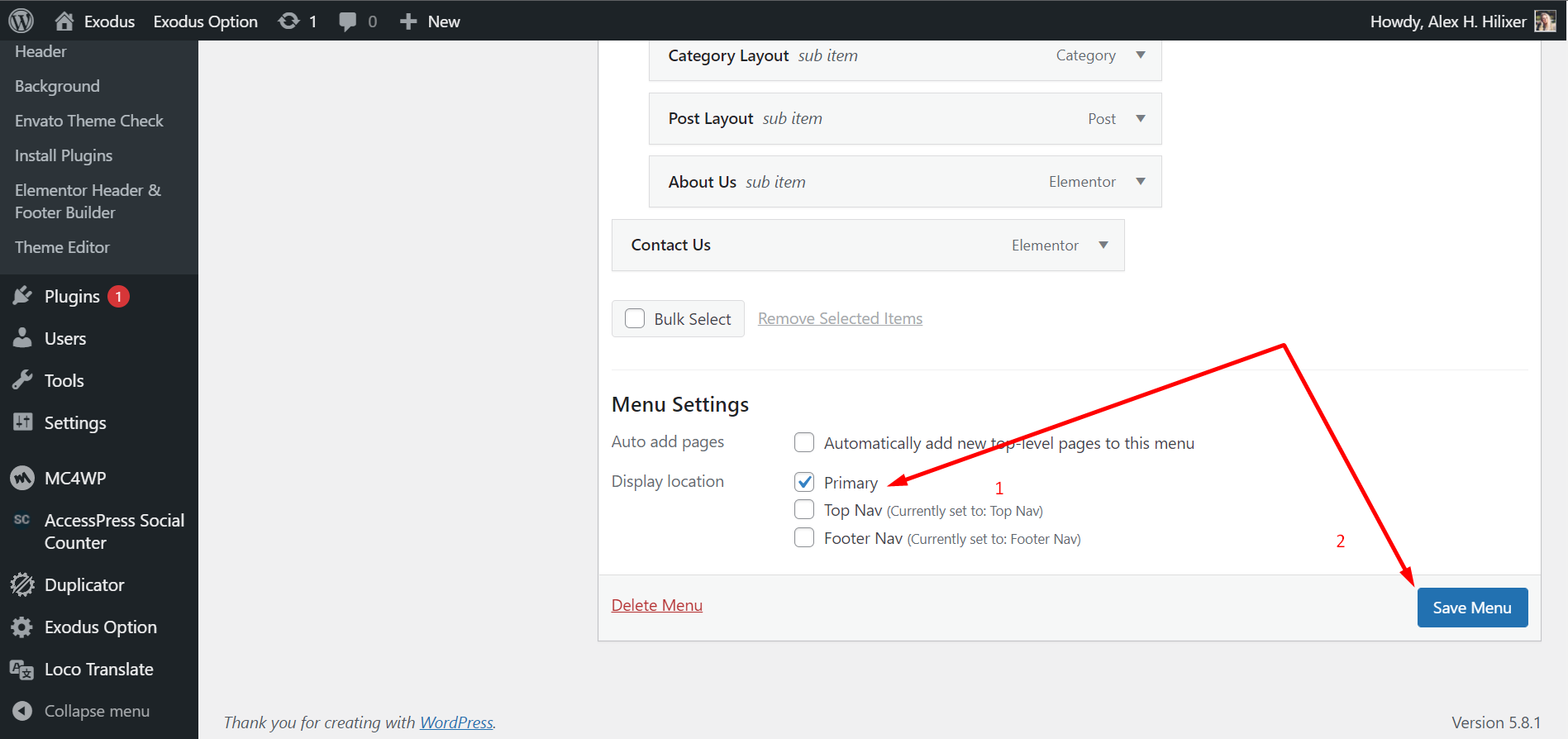Modern News Magazine
WordPress Theme
By itcroc
Thank you for purchasing our Product. In case of any questions or doubts, do not hesitate to contact us via out Themeforest profile . We will do our best to solve any problem concerning the project. At the same time we invite you to visit often our profile on ThemeForest since there will be appearing the improvements of our project and the newest actualization.
Introduction - #back to top
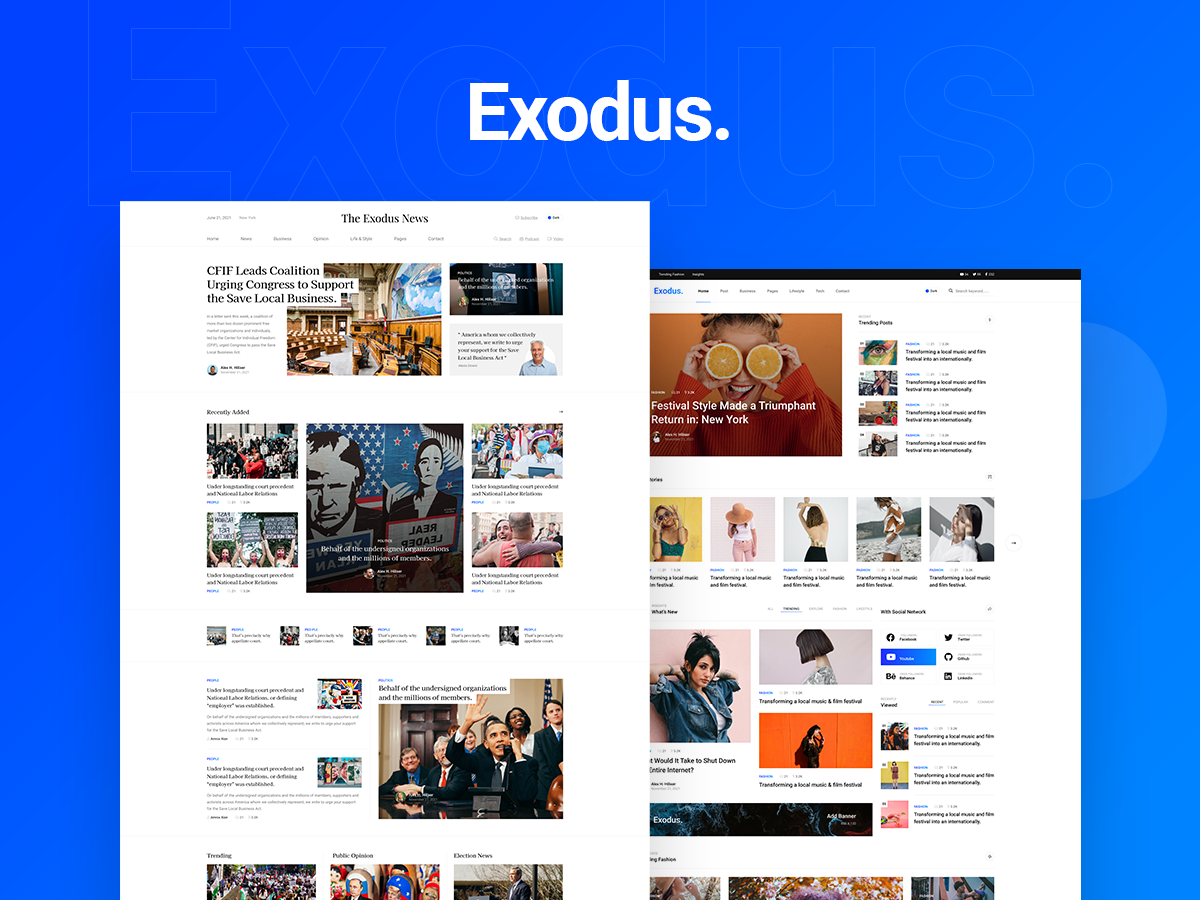
PaperMag is an elegant, optimized, fast, and mobile-friendly WordPress theme for News, magazines, and blogs. It is designed for all aspiring people who envision their projects in the domain of any online publishing. PaperMag provides superior loading speed for all devices while technical functionalities ensure everything you ever needed. With the ease of complete customization, it offers clean, modern, and aesthetic templates to kick start your dream project of any niche—sports, fashion, tech, travel, health, politics, video, etc. Become an online publisher today with the news/magazine WordPress theme—PaperMag.
Upload and Activating theme - #back to top
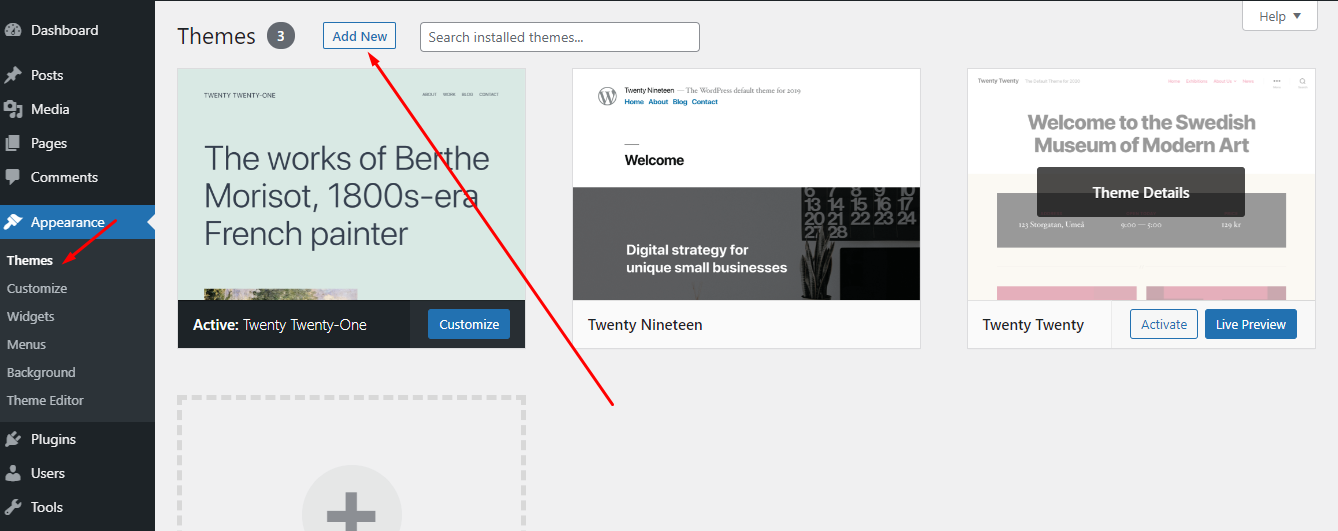 Step 2
Step 2
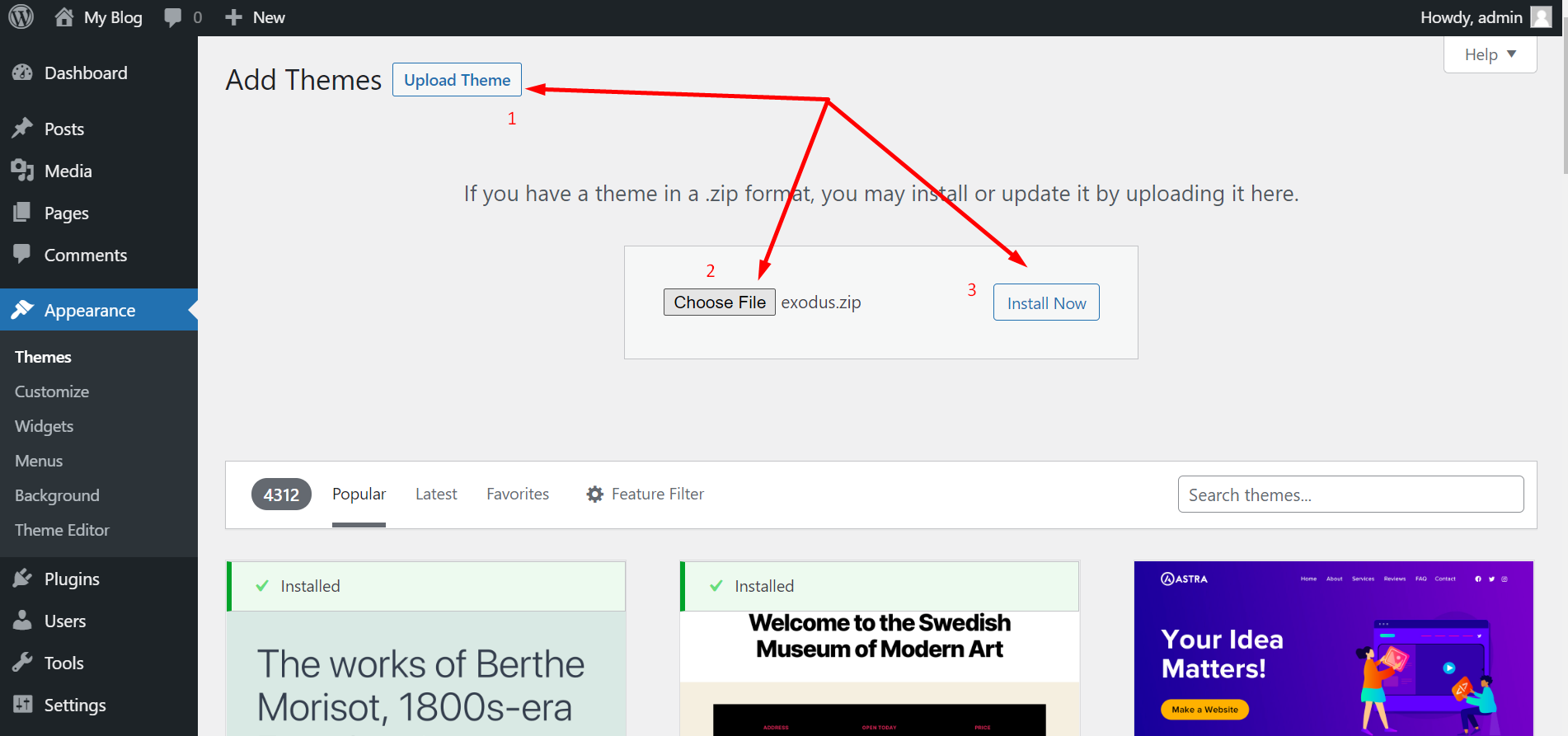
-
Navigate to Appearance → Themes in your WordPress admin dashboard
-
Click the Add New button at the top of the page then go for the Theme Upload option.
-
For the file upload, pick Theme Files / PaperMag.zip in the theme package downloaded
-
from ThemeForest and click Install Now.
-
Click Activate once the upload has finished and you're ready for the next step: Installing the Plugins.
Installing Plugins - #back to top
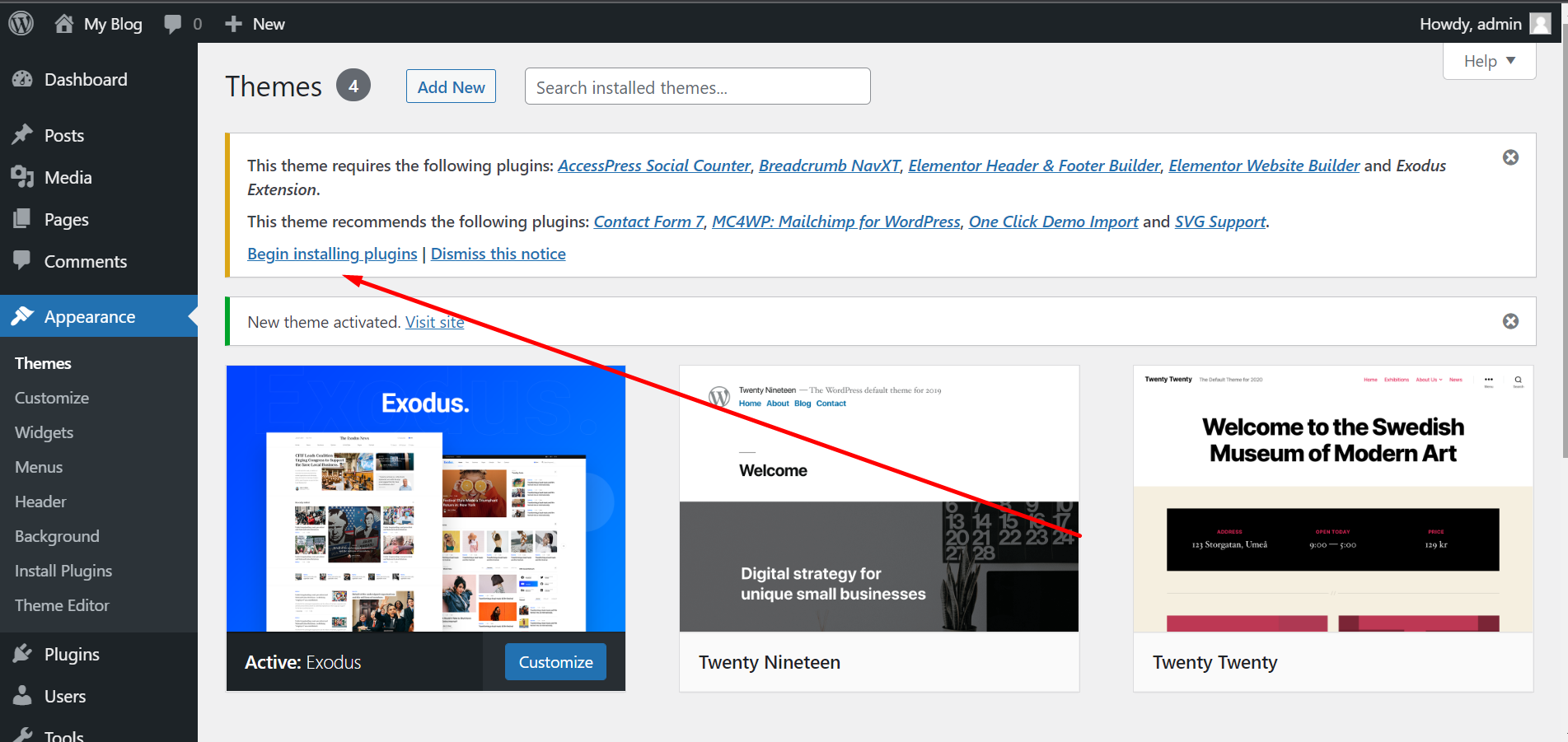
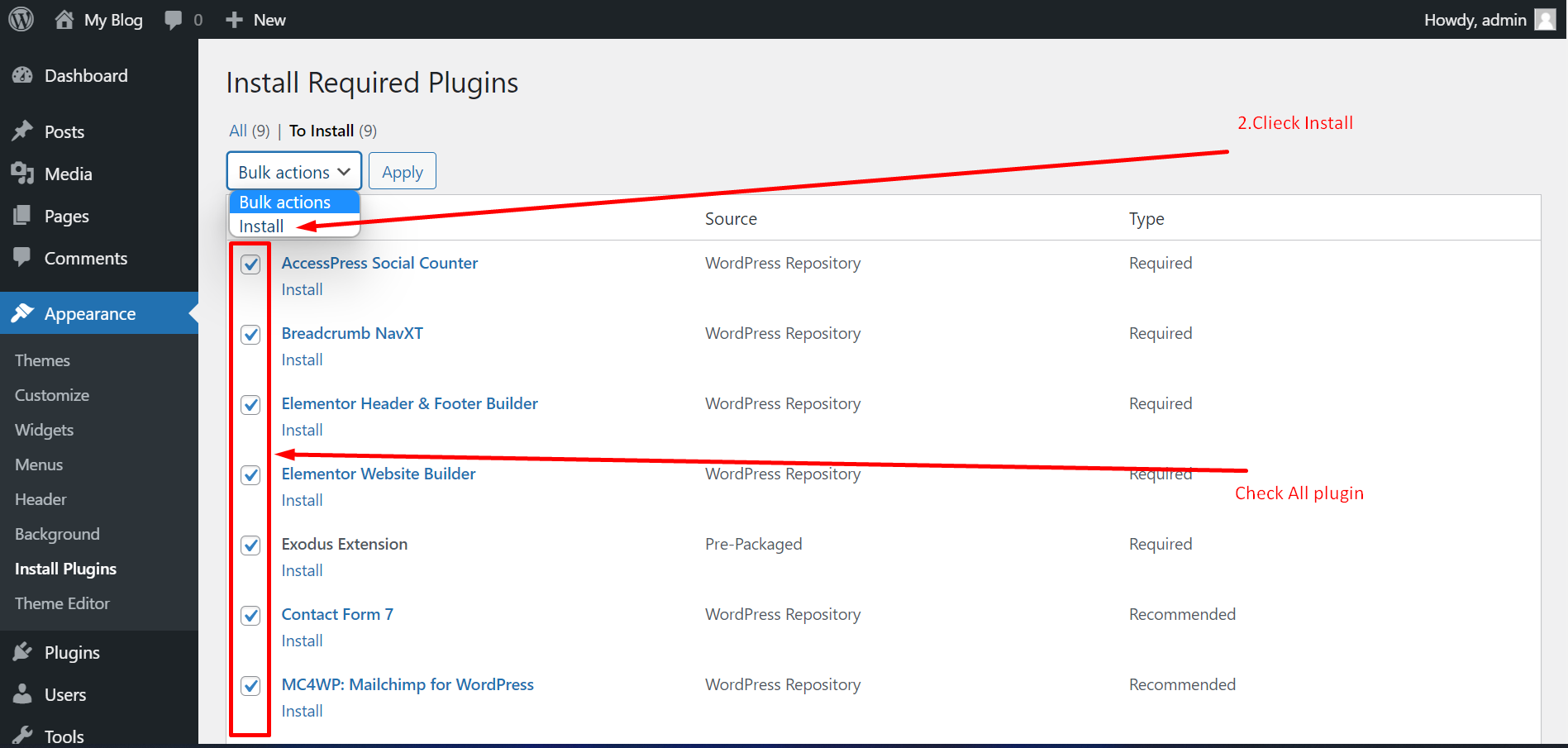
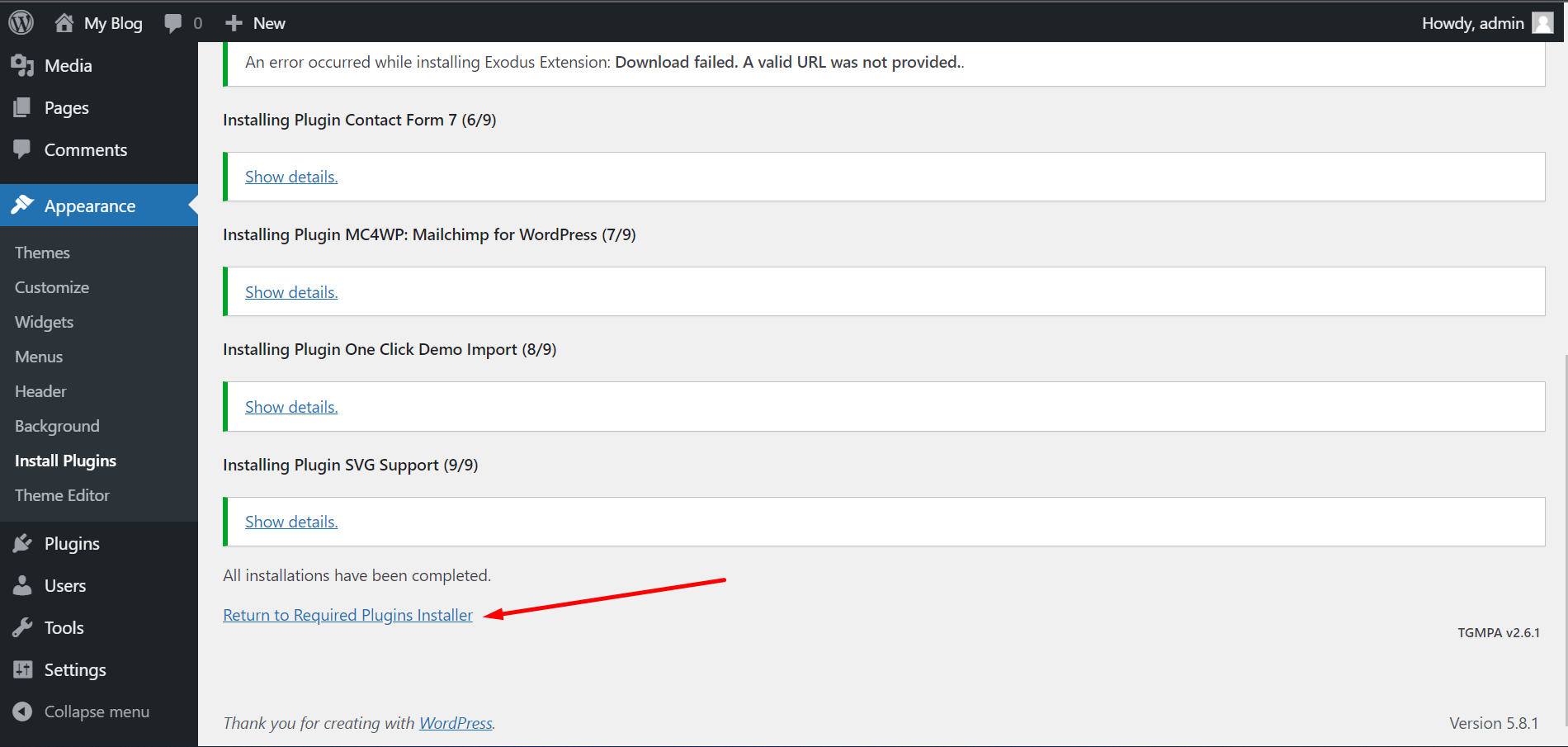
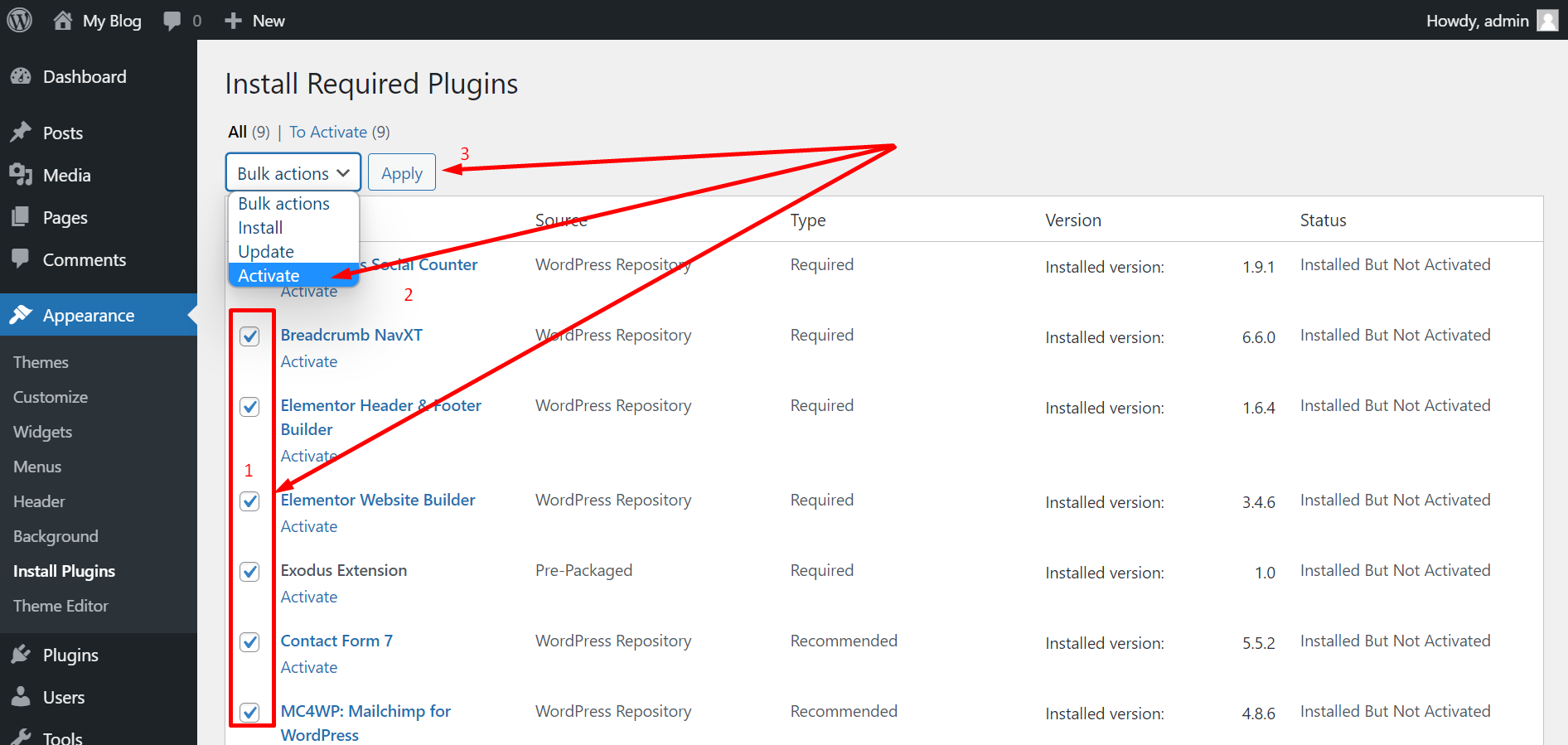
Right after the theme was activated, a notification at the top of the screen will suggest to continue with the installation of the plugins recommended for getting the best our of your theme.
-
Click 'Begin installing plugins' and select all the plugins in the list.
-
Check All Plugin
-
Check All Plugins you just need to Click installed.()
-
After Complete All plugins Install Now Scroll Bottom And Click Return to Required Plugins Installer Then Check All Plugins and Click Active
Demo Import - #back to top
PaperMag Theme comes with one click demo installation exactly like the original demo.
There's 2 ways of importing demo data.
-
Onc Click demo import.
Just click on Import button and your demo site is ready.
-
Navigate to Appearance → Import Demo Data in your WordPress admin dashboard
-
Then Click Import Demo Data Button Next Step Click Continue Button And Import is start. Wait sometime
-
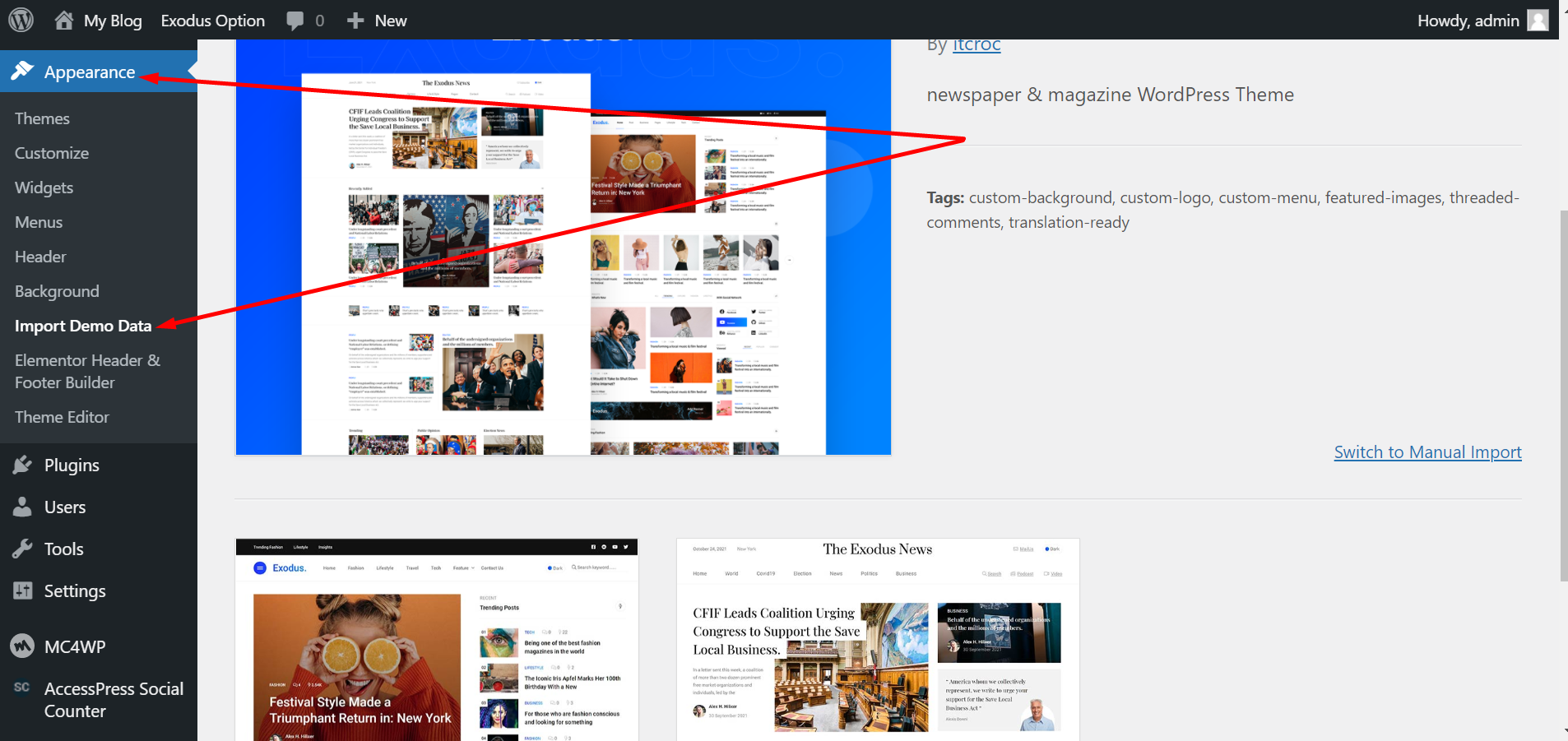
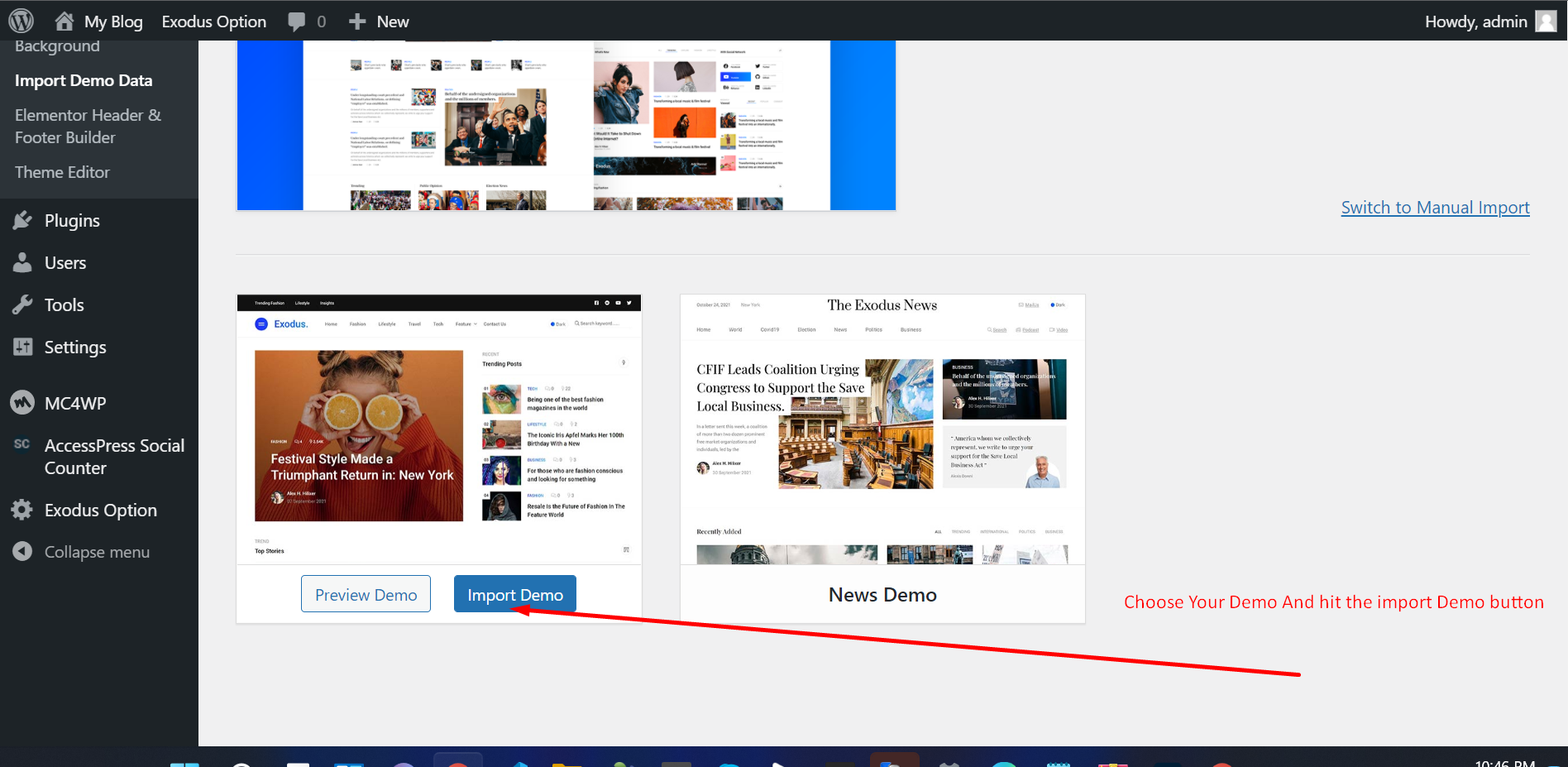
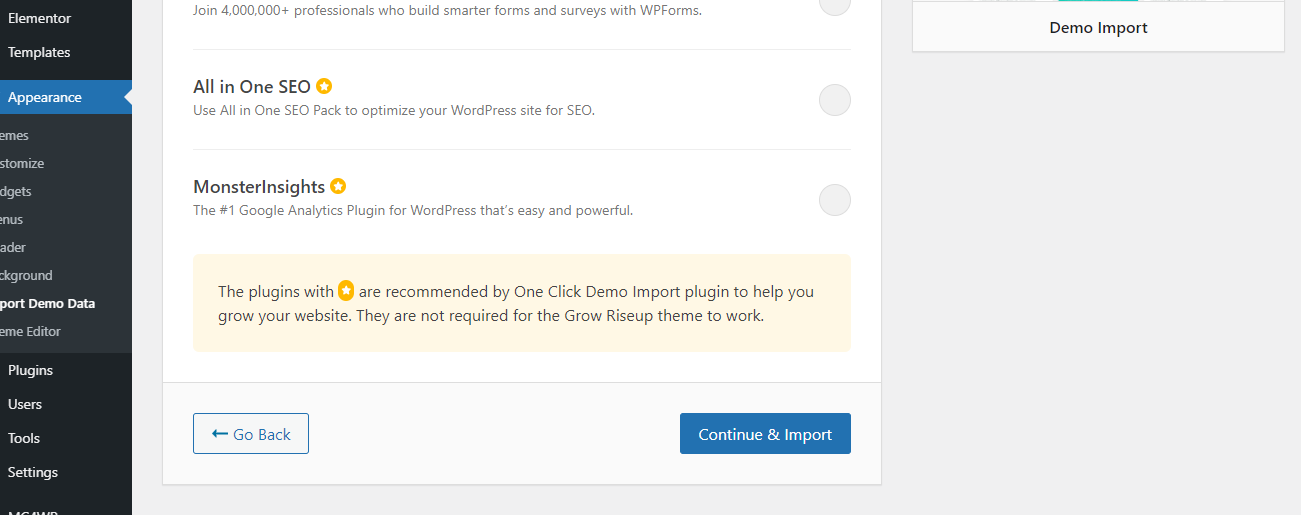
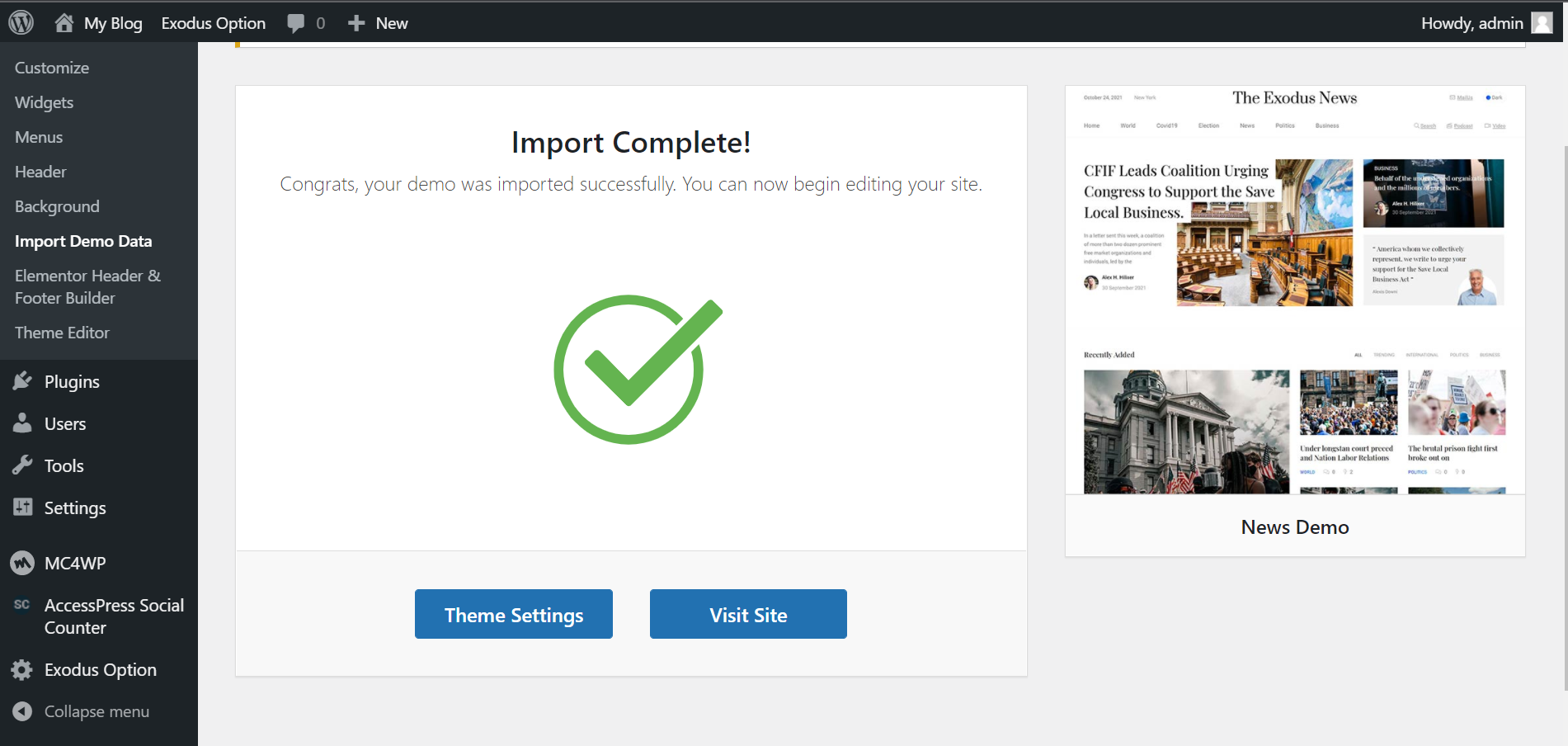
-
Manual import.
If somehow the One click demo import fails to import your pages then you can try importing demo content manually.
-
In your Wordpress admin dashboard, navigate to Tools → Import → WordPress.
-
Select the theme dummy data .xml file located in dummy-contents/demo-data.xml
- Wait until you see the message Have Fun
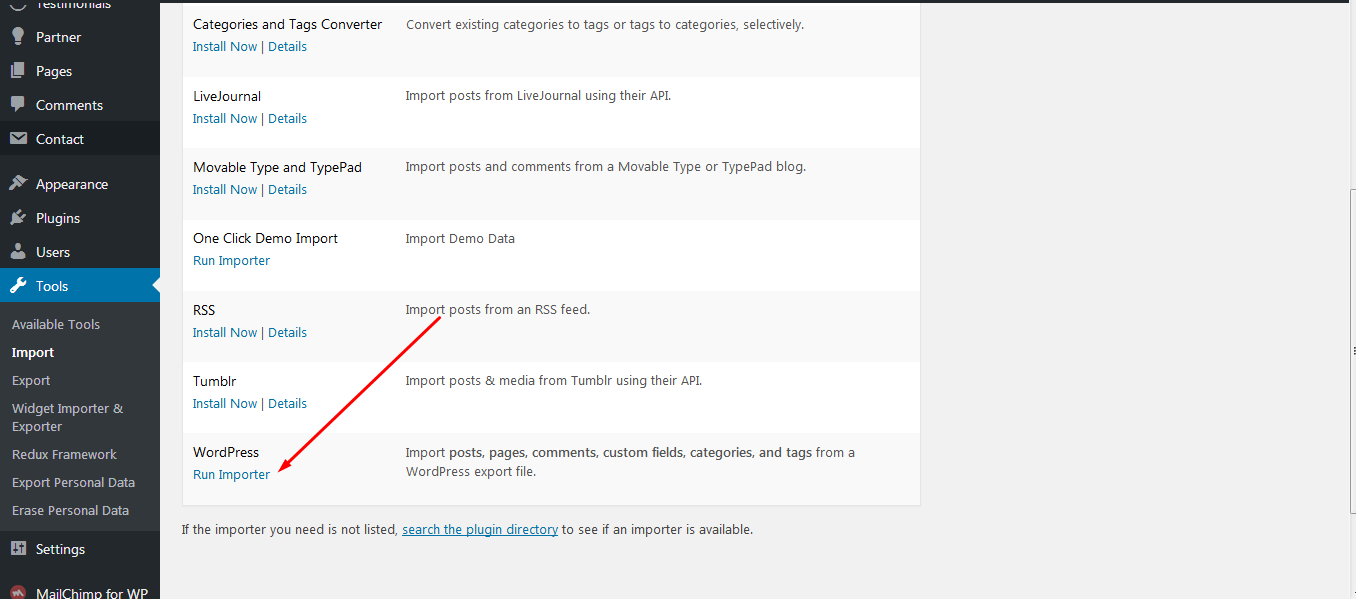
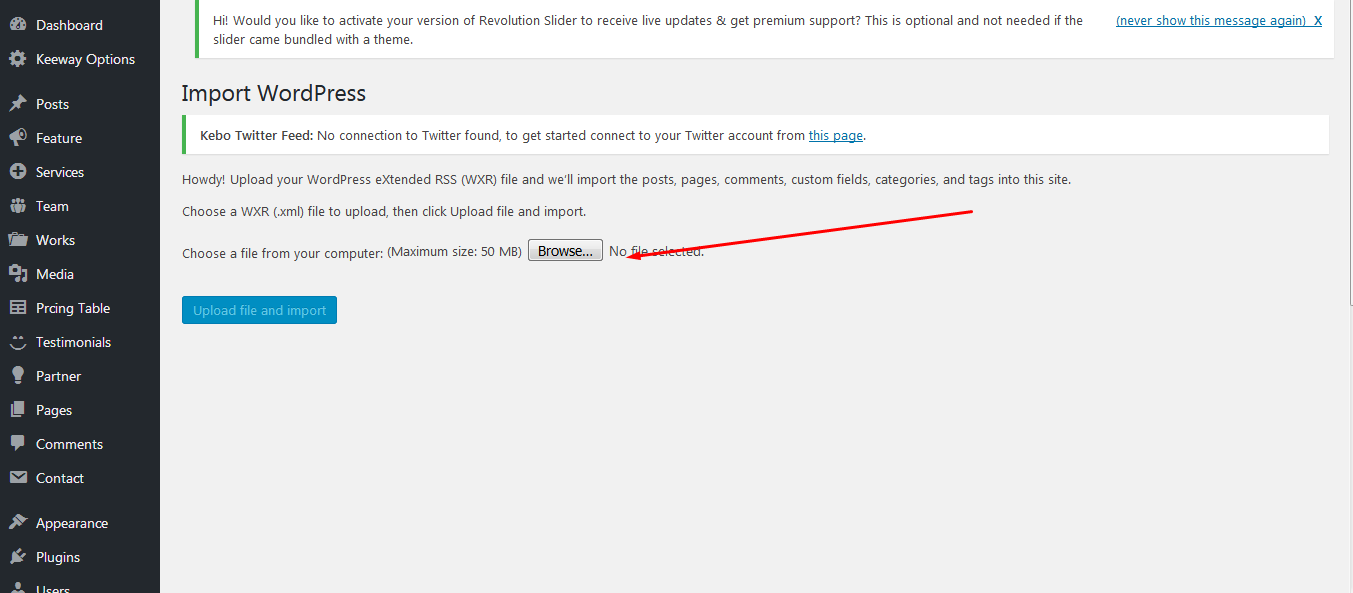
-
In your Wordpress admin dashboard, navigate to Tools → Import → WordPress.
Homepage & Blog Setup - #back to top
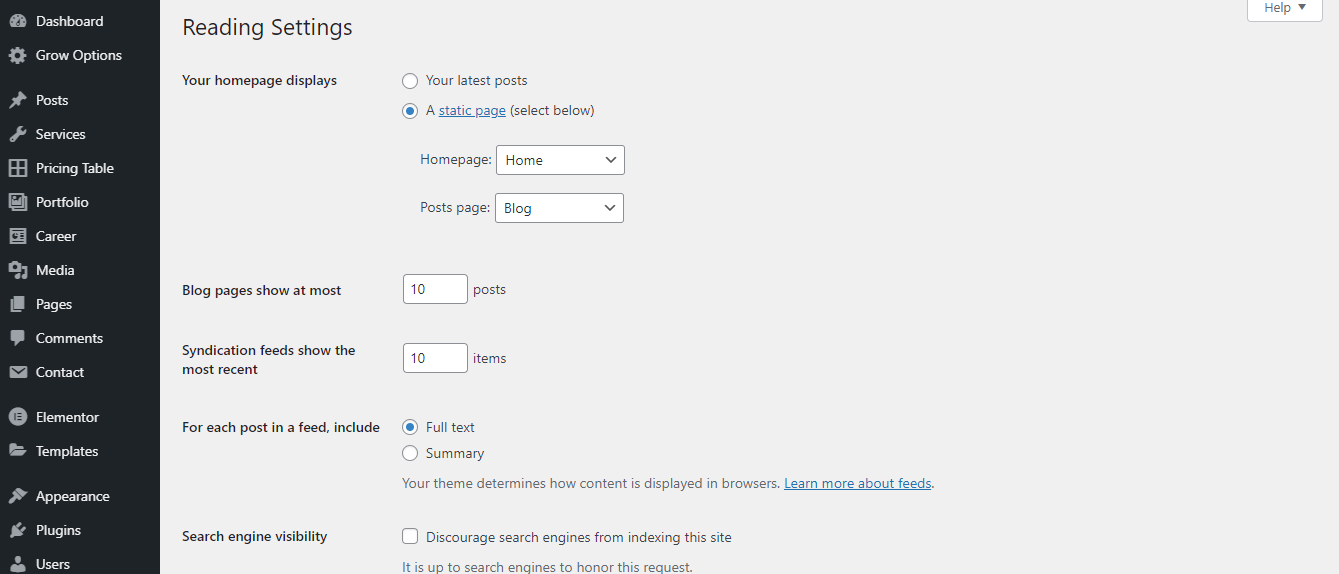
After importing Demo Data Then Settings your Home Page And Blog Page
To setup the blog page, in your WordPress admin panel, navigate to Settings → Reading.
Assuming you already have a page named "News", for the Front page display, select "A static page" and choose your "News" page as the Posts page. This is what you should be seeing on your screen from left side.
To setup the home page, in your WordPress admin panel, navigate to Settings → Reading.
Assuming you already have a page named "Home", for the Front page display, select "A static page" and choose your "HOME page as the home page. This is what you should be seeing on your screen from left side.
Theme Options - #back to top
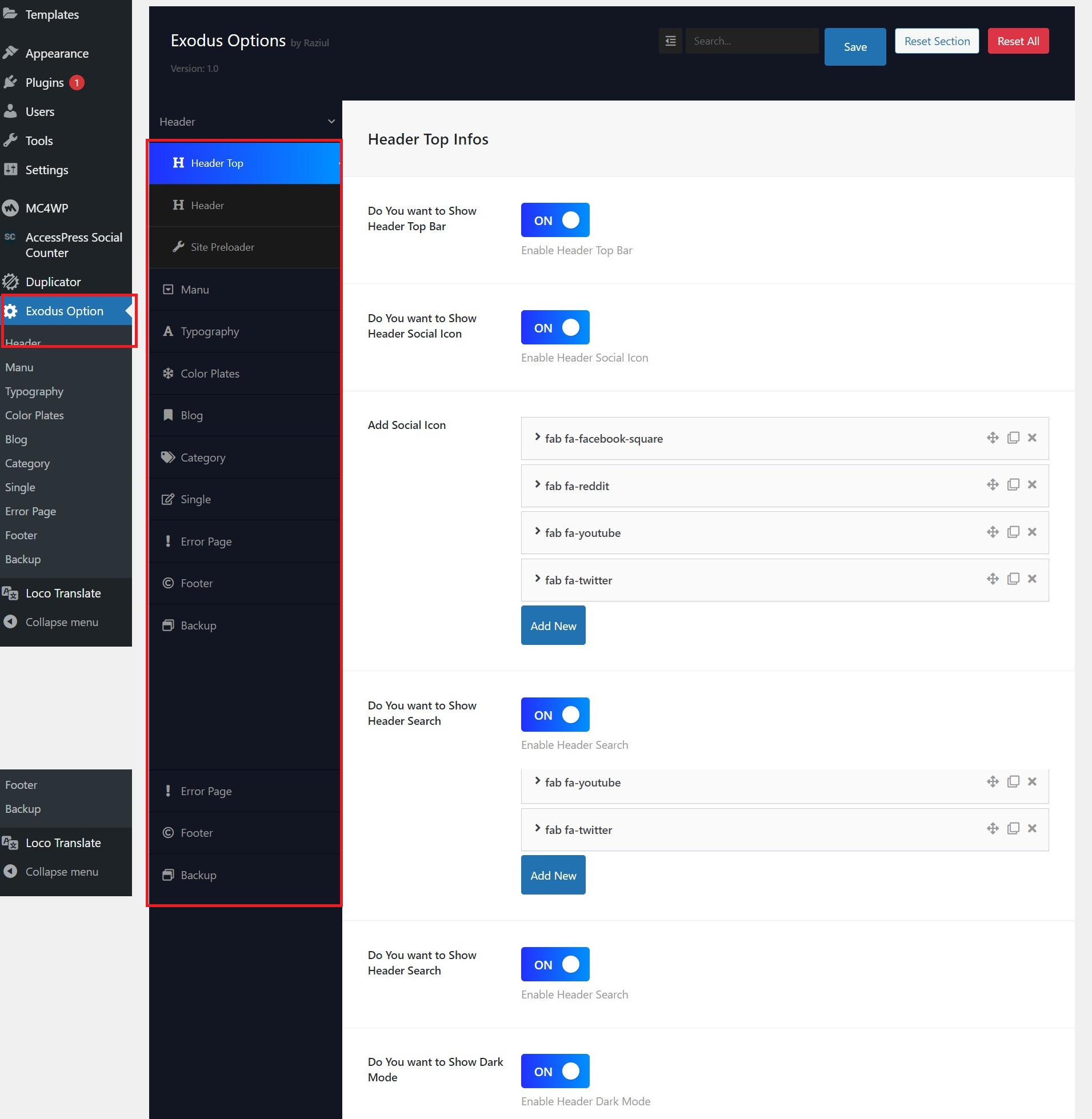
In your Wordpress admin dashboard, navigate to PaperMag Options
- 01 Header Top Settings
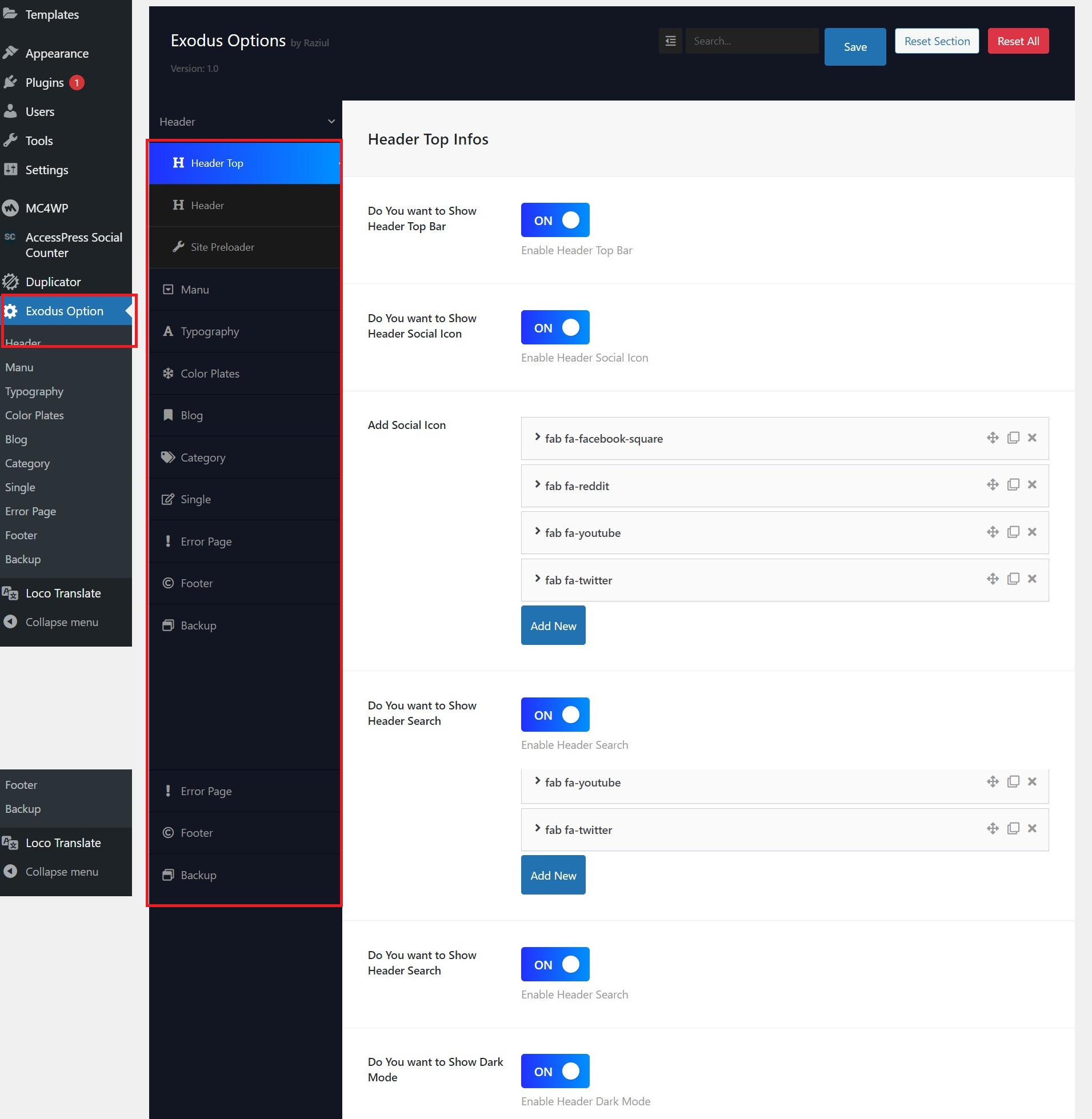
- 02 Header Settings
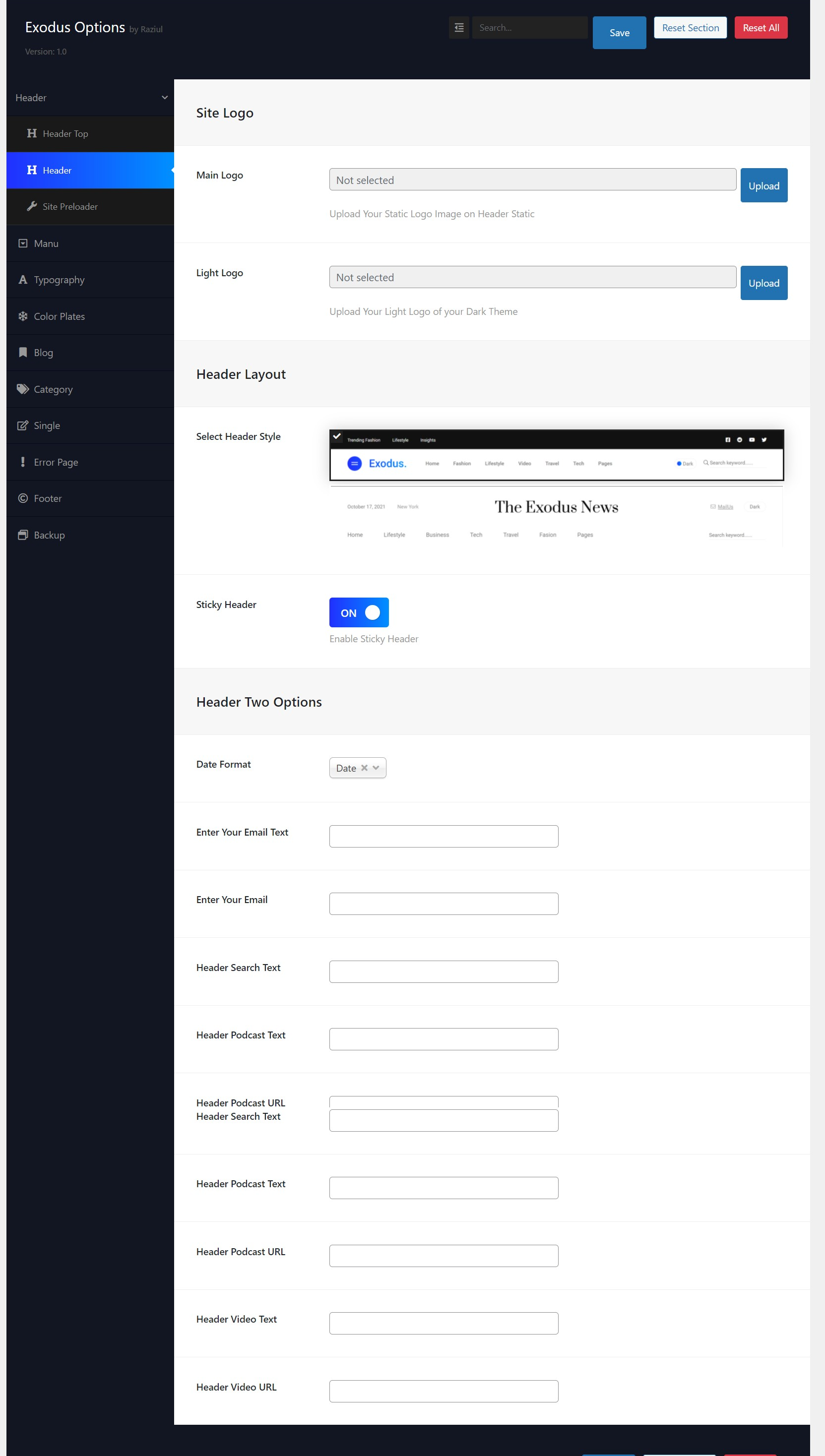
- 03 Preloader Settings
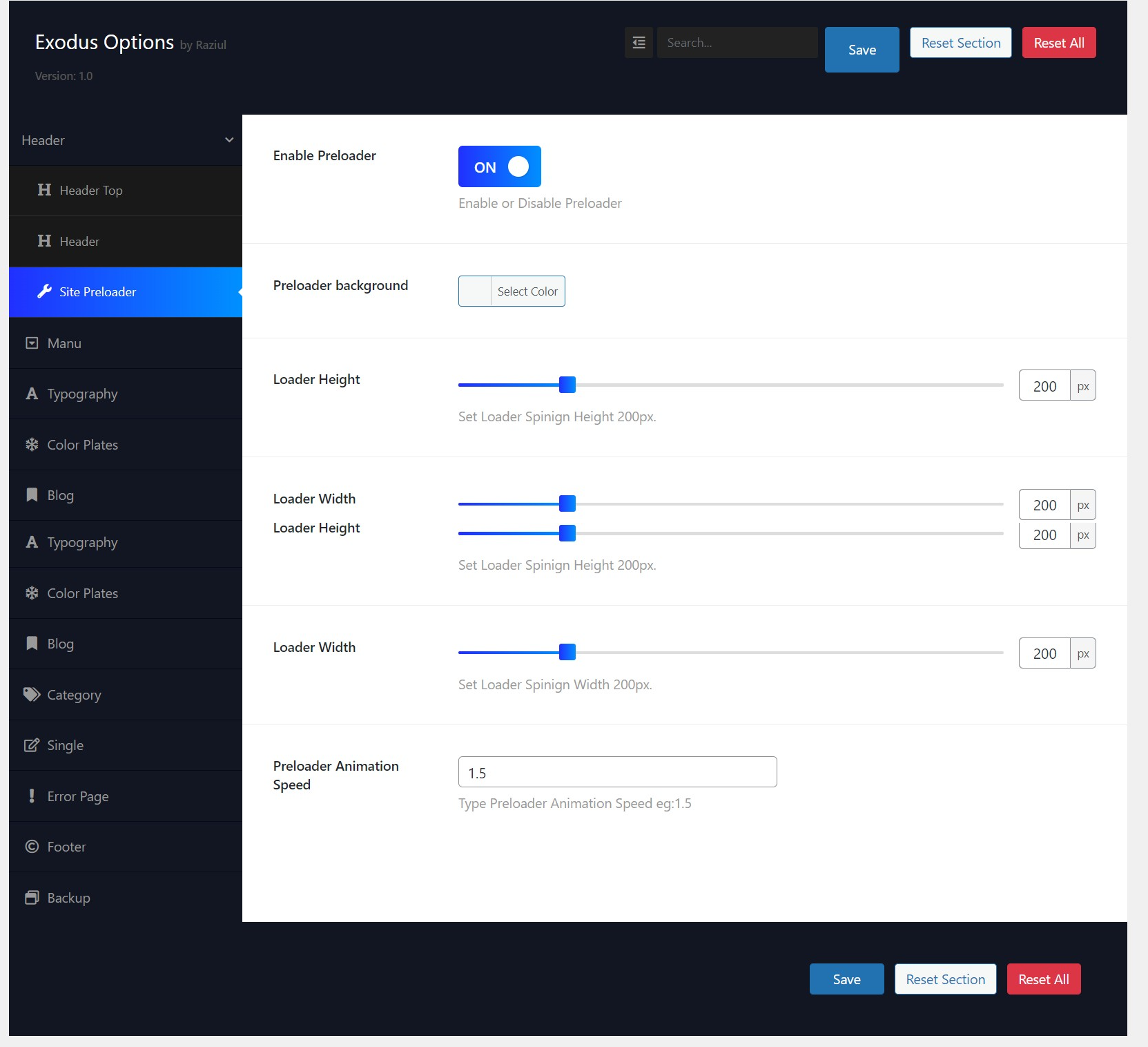
- 03 Menu Settings you can change Blog Layout Style, Add Breadcrumb Banner Image, Custom title. And Contol Blog Meta ON/OFF
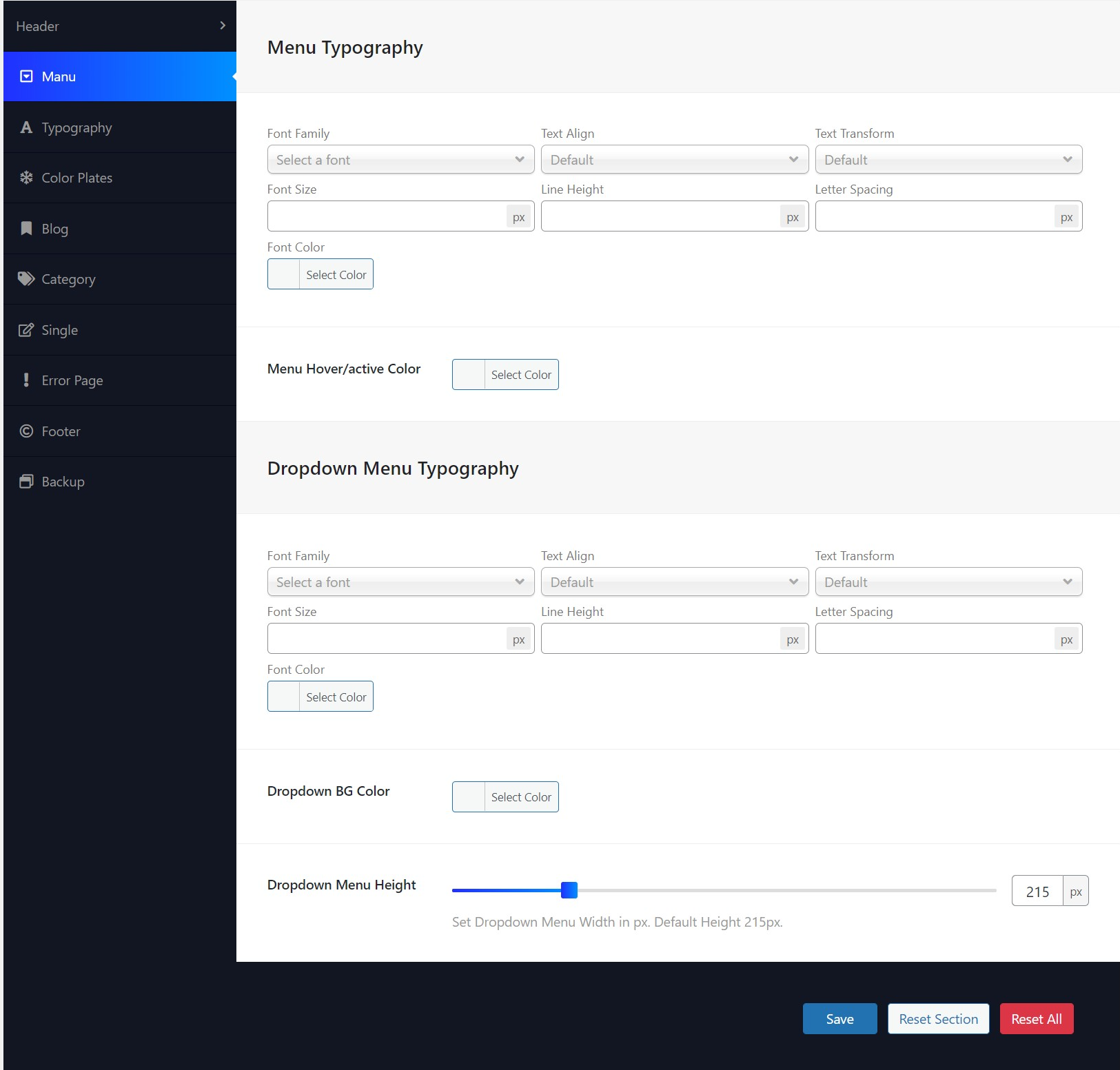
- 05 Color Plate Settings you can Set your brand Color Here
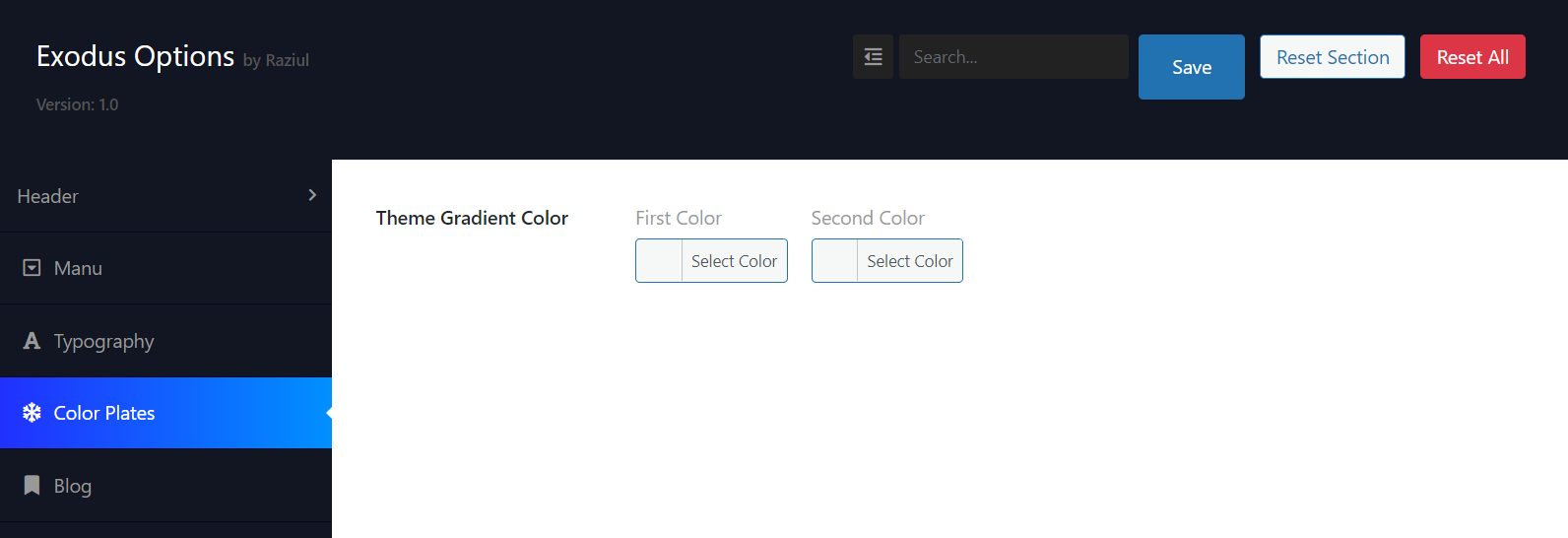
- 06 Typography Settings you can change Body, Heading and Typography
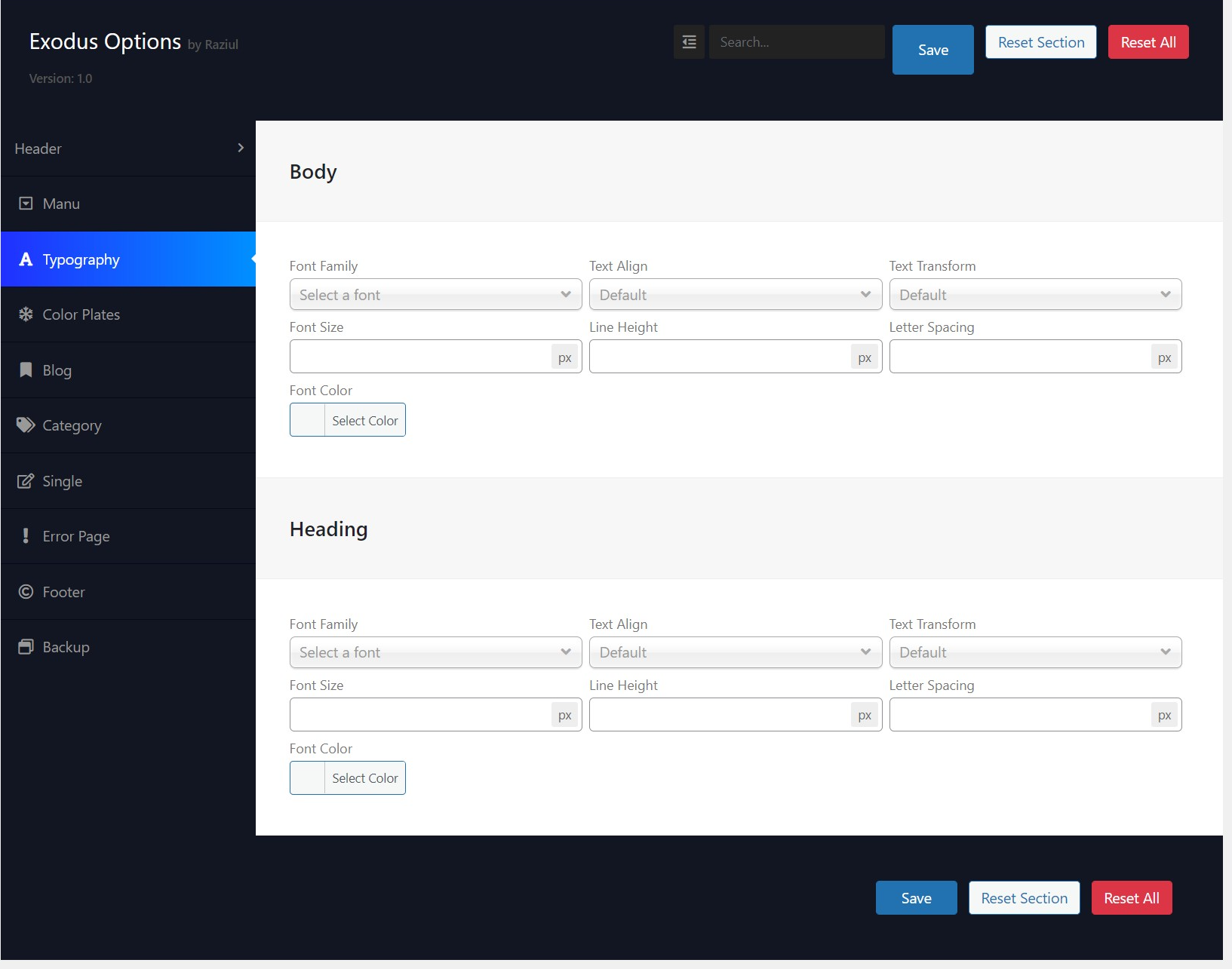
- 07 Blog Settings
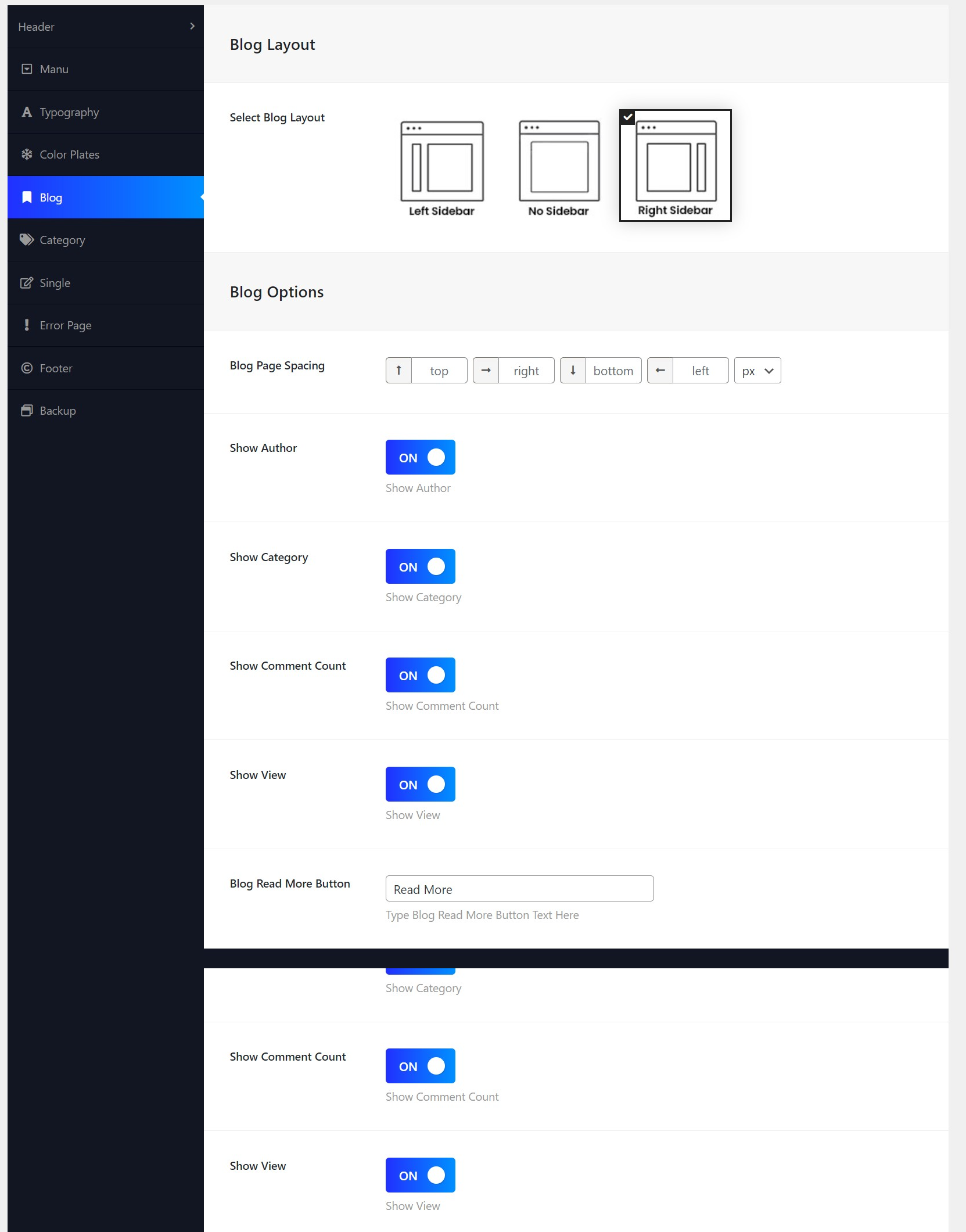
- 08 Category Settings
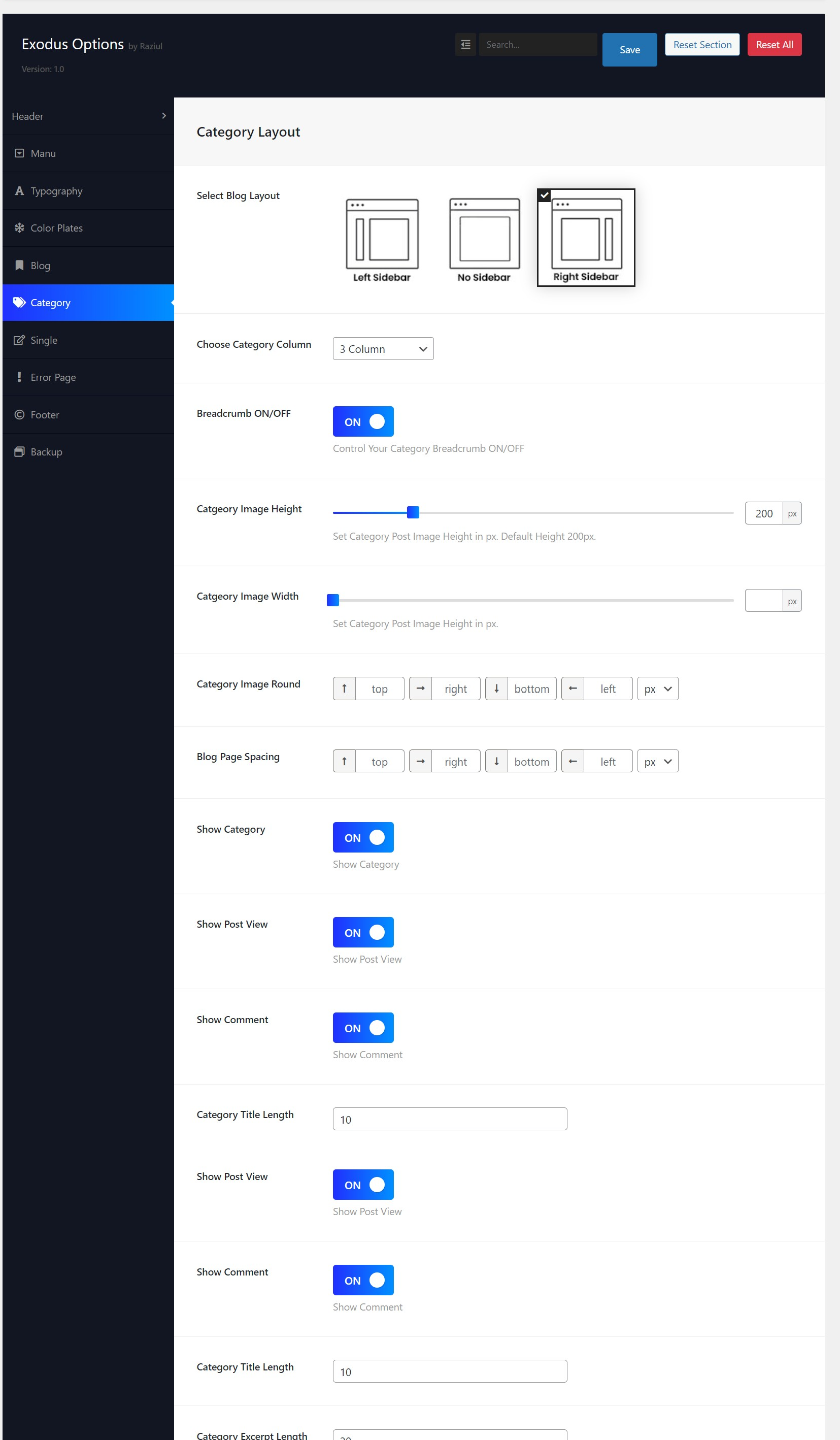
- 08 Post Single Settings
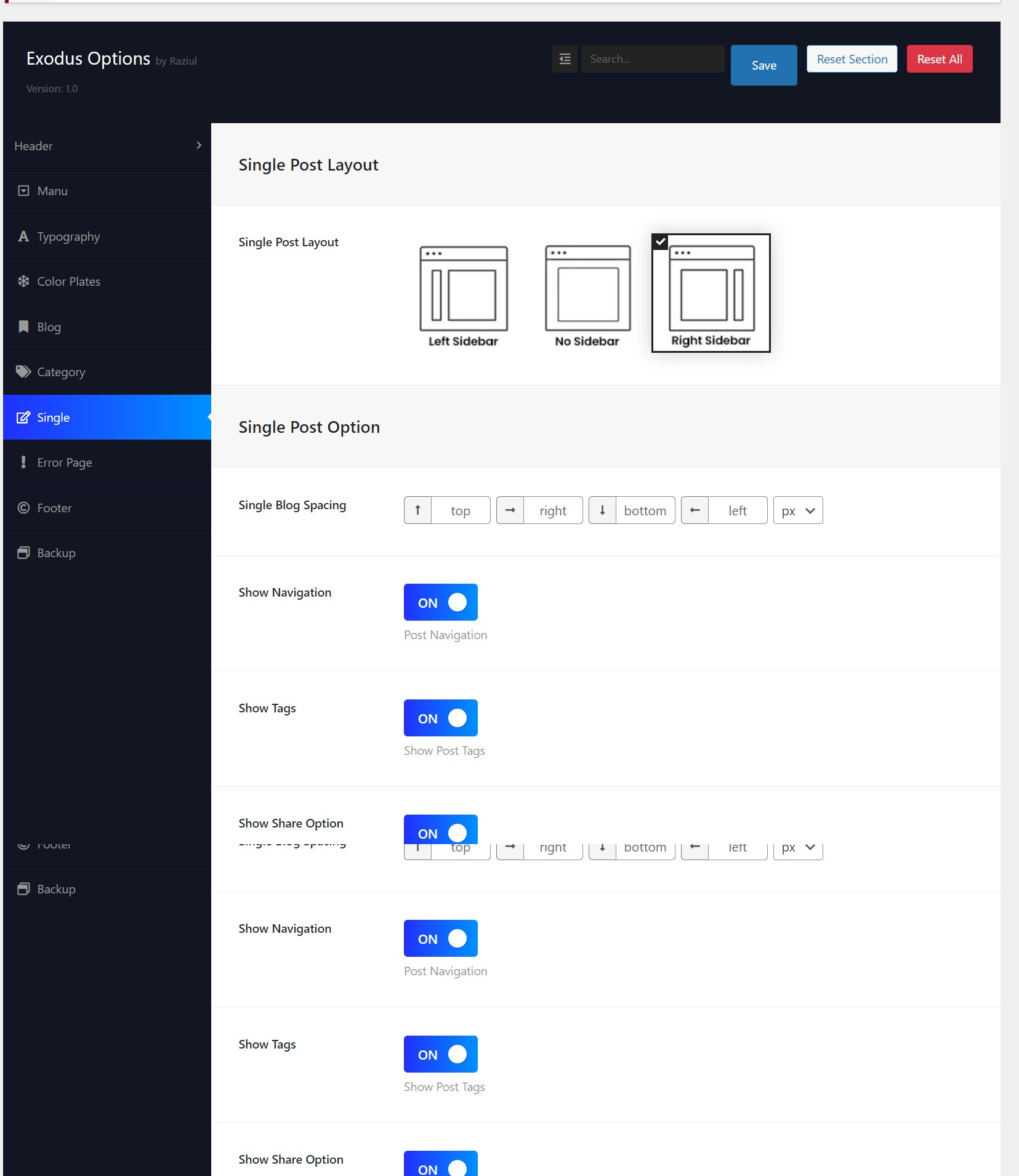
- 09 404 Error Page
you can Enable Or Disable Breadcrumb, Add error title, button text, Description, Section Page Spacing
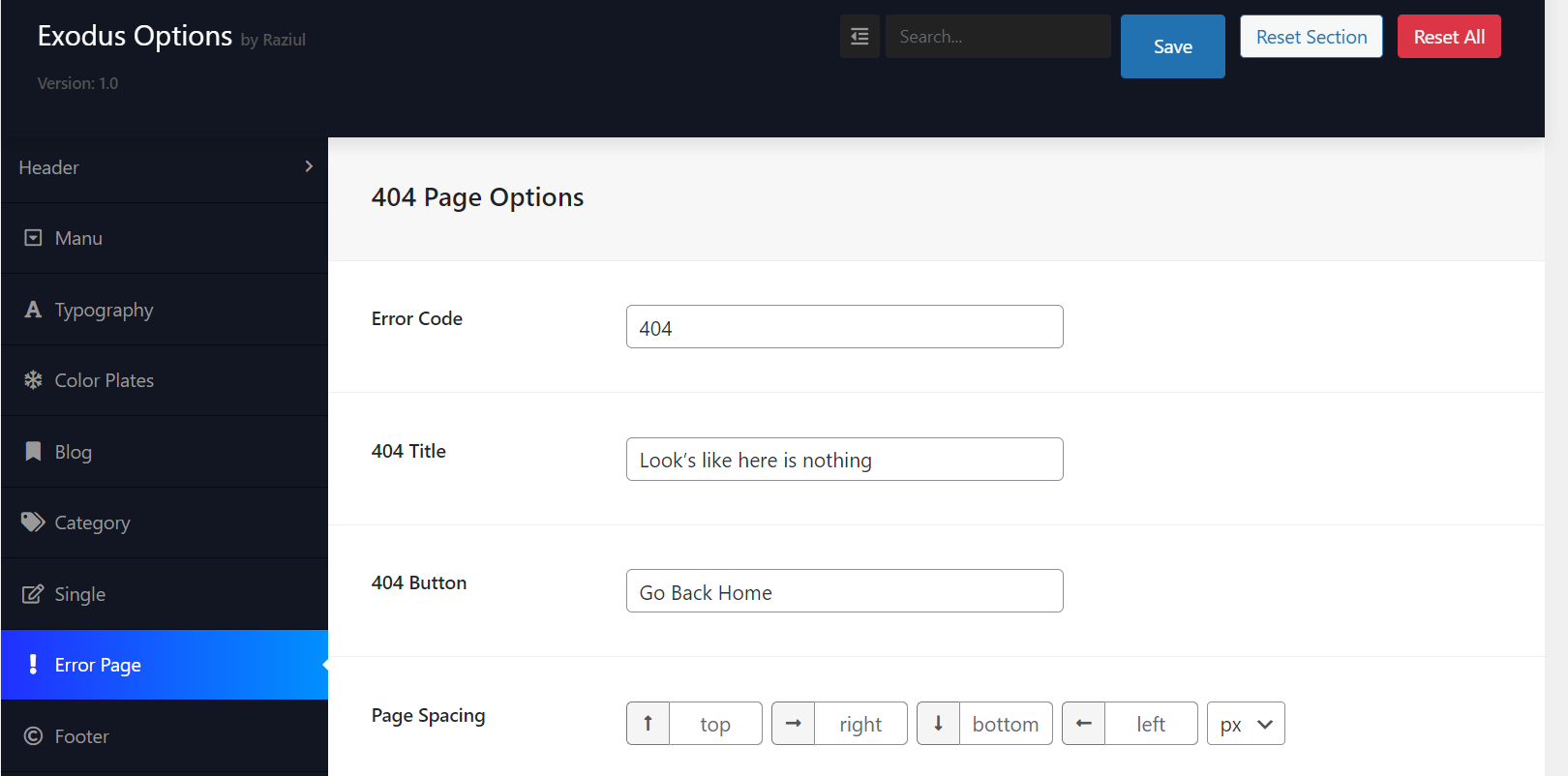
- 10 Footer Settings you can Upload Footer Logo, Select Footer Layout, footer social Icon, and footer copyright text
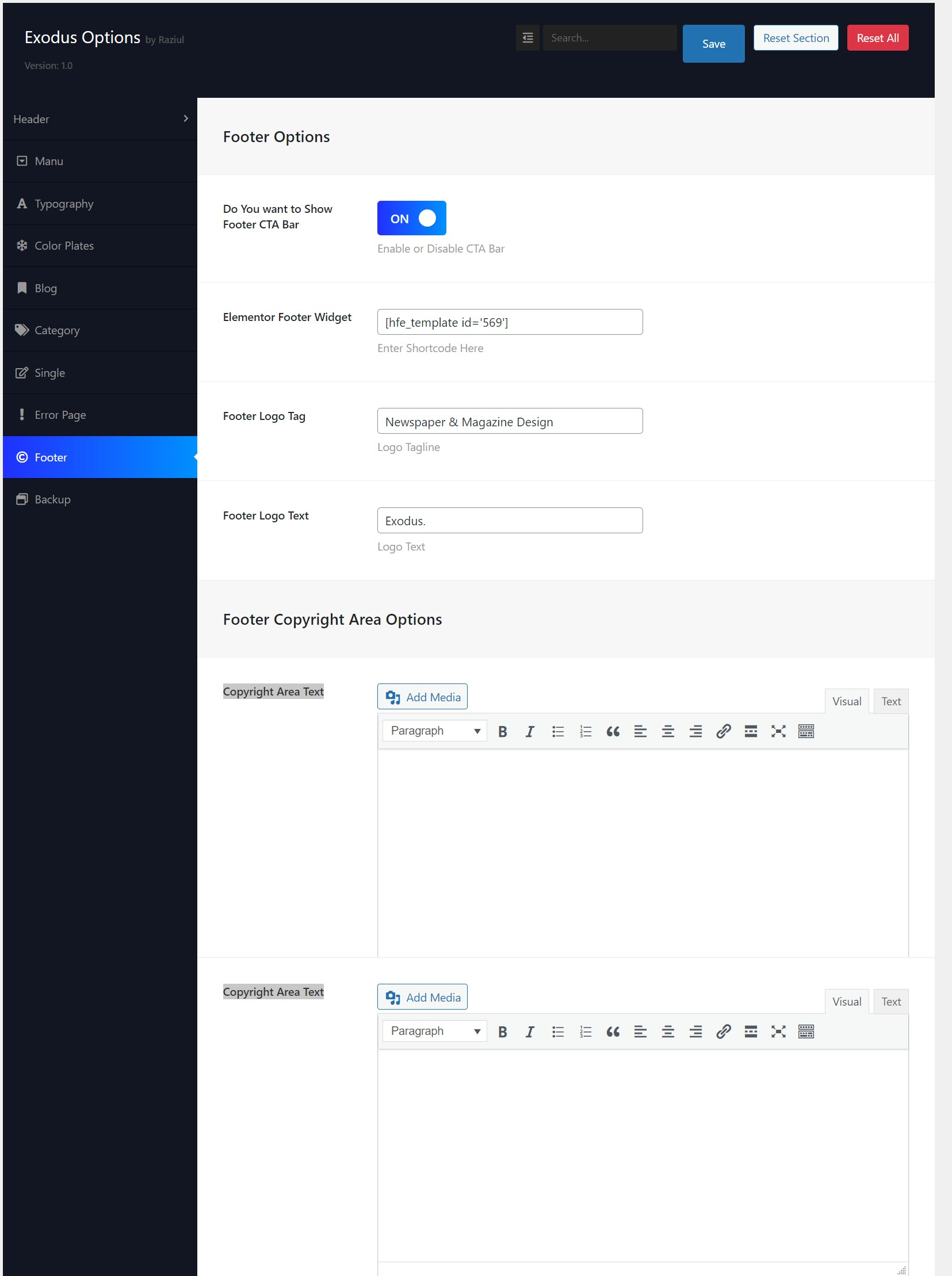
Logo Setup & Favicon icon - #back to top
In your Wordpress admin dashboard, navigate to Pages → Add New or Edit Page
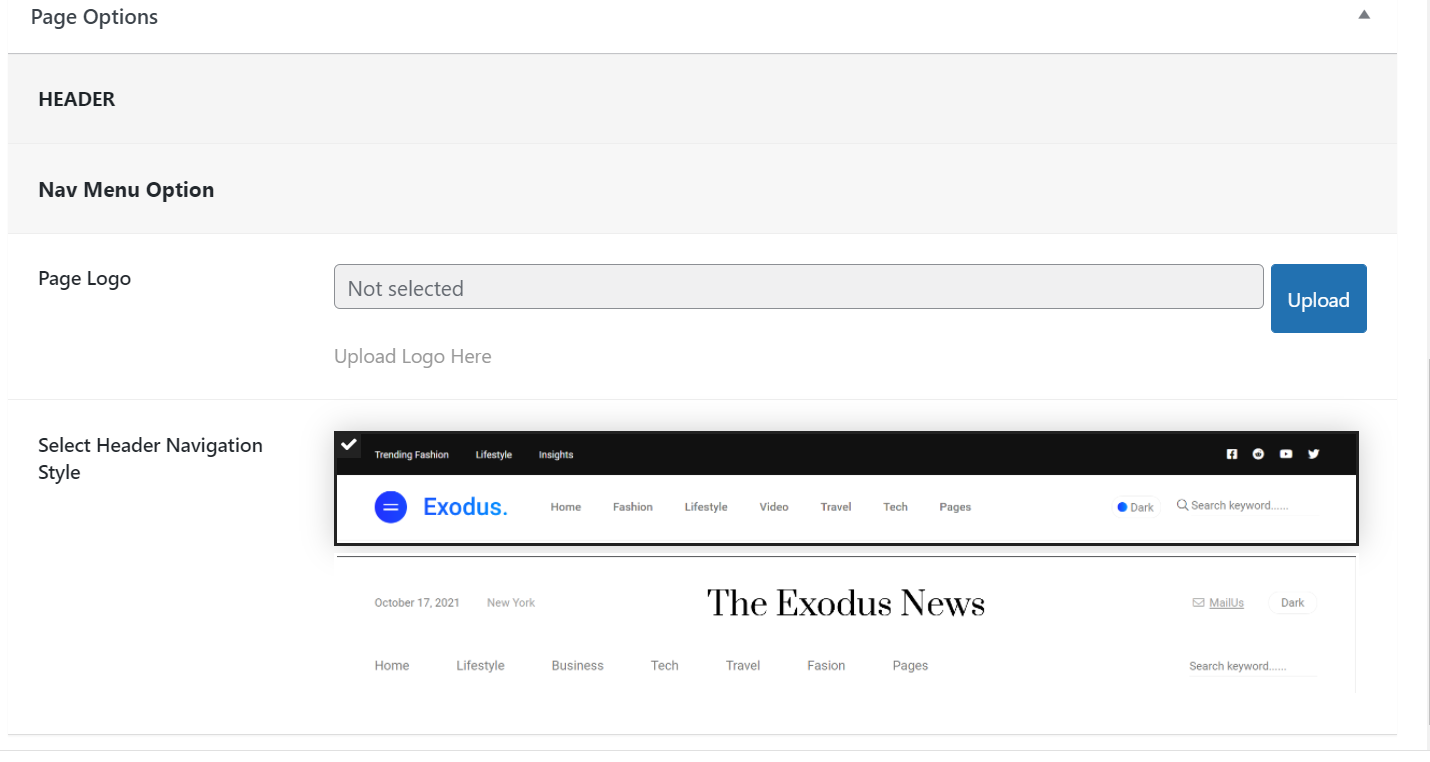
In your Wordpress admin dashboard, navigate to Appearance → Customize → Site Identity → Logo.
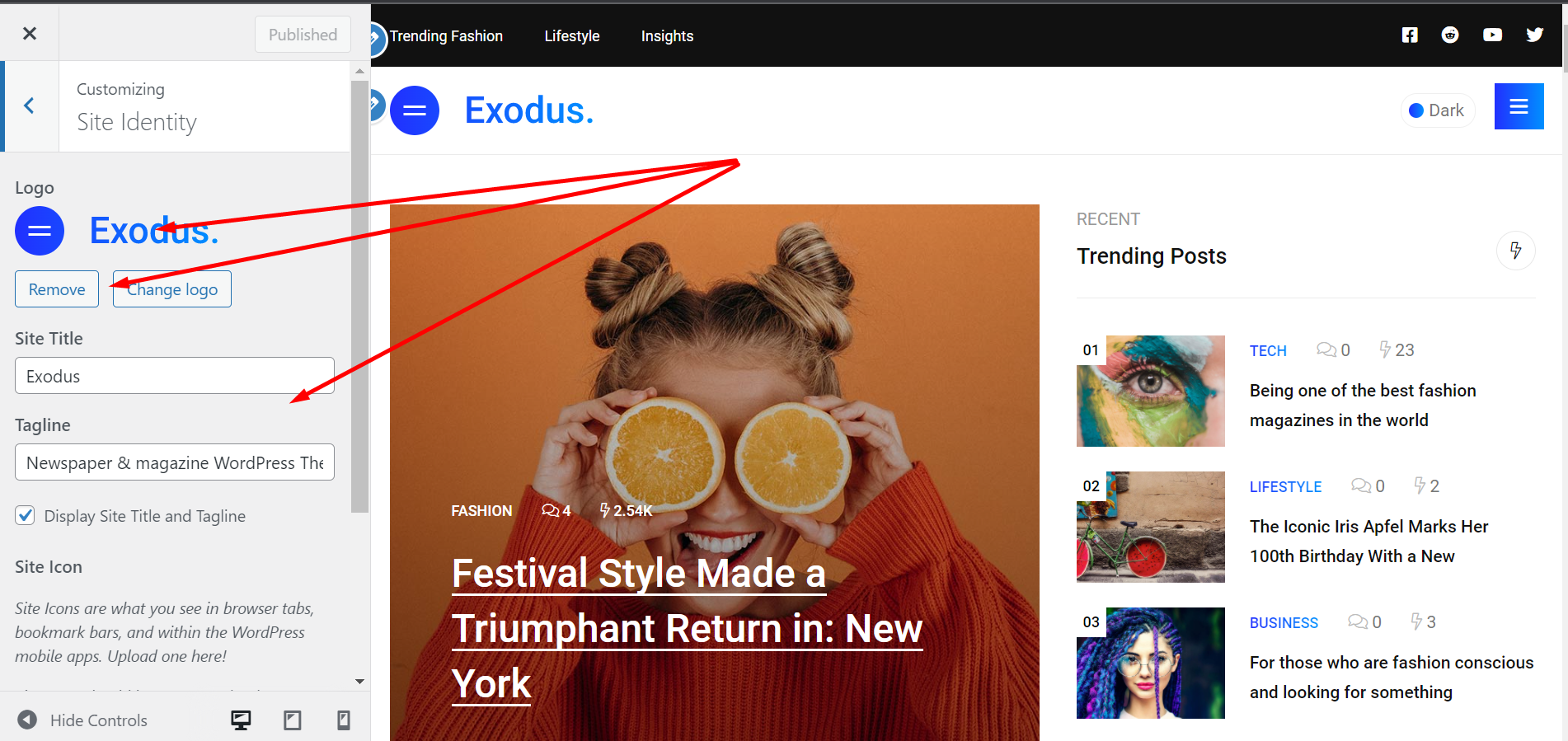
Customize → Site Identity → Select Site Icon.
Updating PaperMag - #back to top
When there's a new update available on Themeforest. Download the new updated theme. Then extract and upload new version from your dashboard Appearance → Themes.. Then activate the theme. During this process, your no website data will lost. Because all pages and posts data saves in Database.
Also after activating new theme, you needs to check that if there's any update available for PaperMag Plugin plugin as well by visiting this page Appearance → Install Plugins.
Support & Credits - #back to top
If you need any help Feel free to contact with us at our Themeforest profile itcroc
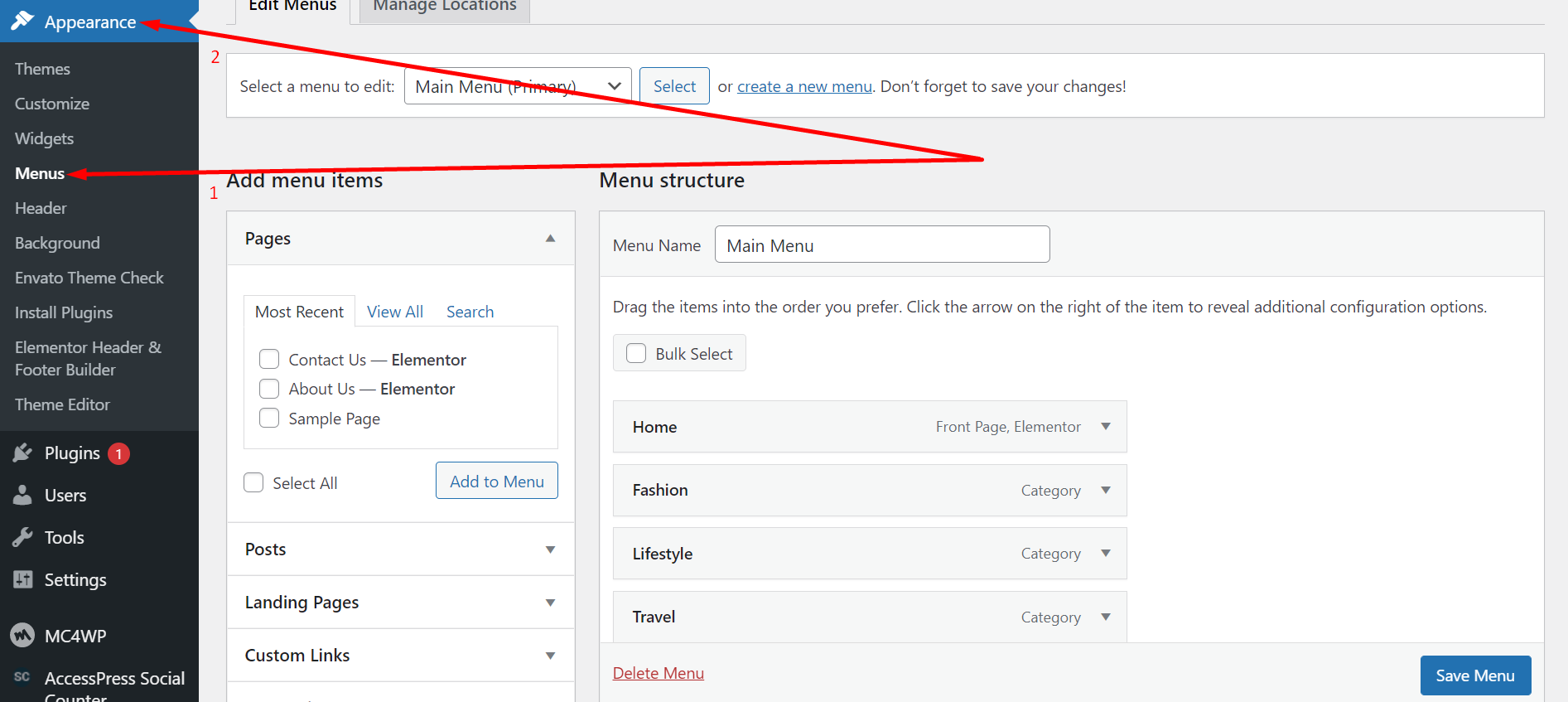
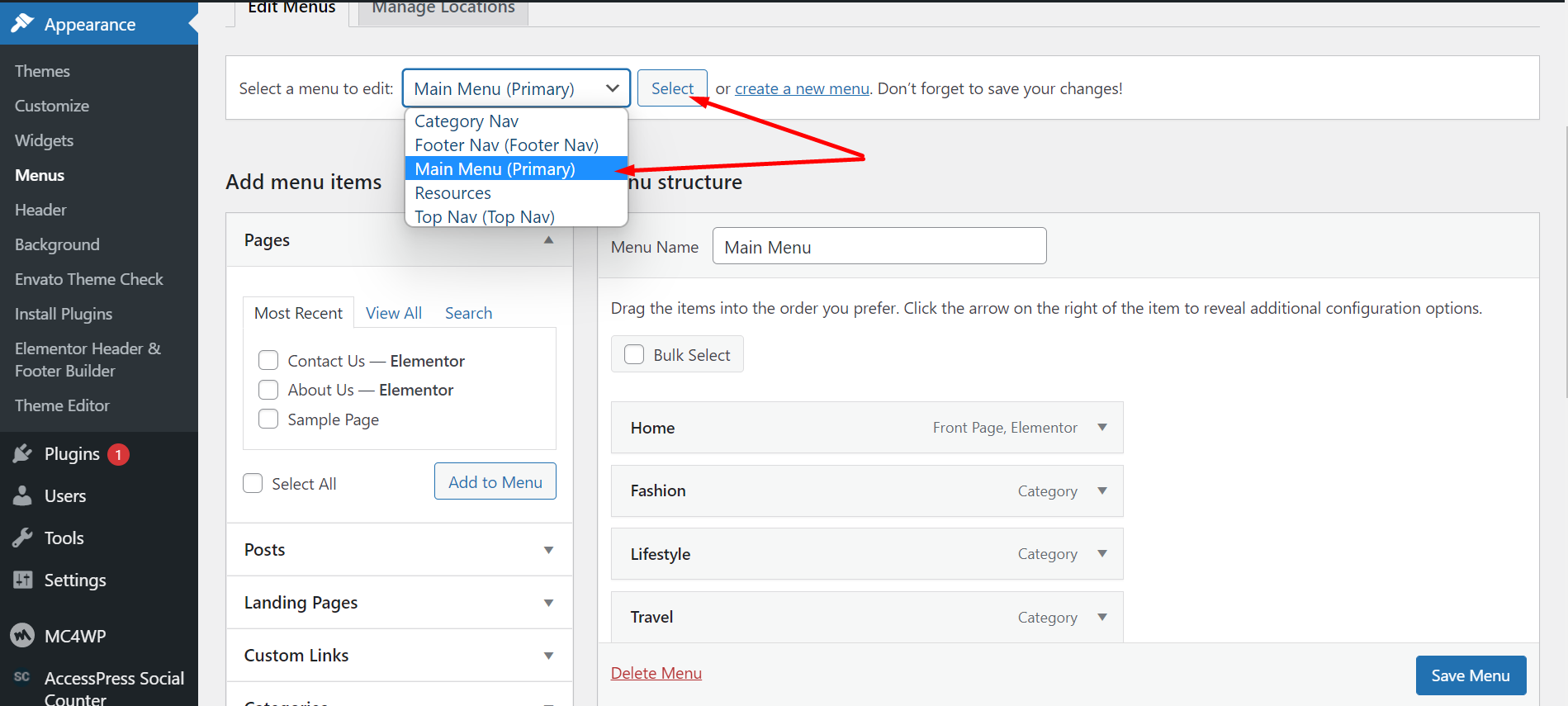 Step 3
Step 3