Fincatch - Banking, Finance And Fintech HTML Template v1.0
First of all, thank you for purchasing the Fincatch HTML5 Template. You can find the detailed information about the template in this document.
If there is anything you cannot find in this document, you can send an e-mail via the Profile page.
Fincatch in a Brief
Fincatch Butcher & Meat Shop HTML Template.
In download folder you will find Two folders:
Documentation(Documentation for main template)Fincatch(Main Template)
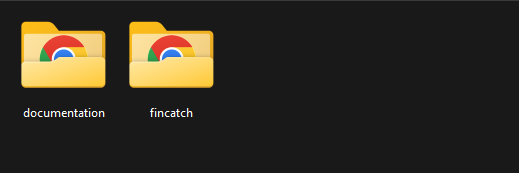
margin or padding. Don't get panic if you messed up anything when you edit the template. We are always available to support our customer.
01Installation
Follow the steps below to setup your site template:
- Unzip the downloaded package and open the
Templatefolder to find all the template files. You wil getFincatchfolder in there. You need to upload this folder to your hosting web server using FTP or cPanel in order to use it on your website. - Below is the folder structure you will see in your website root directory:
Fincatch/assets/scss- Scss filesFincatch/assets/css- Stylesheet filesFincatch/assets/all-icons- Icon/fonts filesFincatch/assets/img- Image filesFincatch/assets/js- JS files
- You need to upload all or specific HTML files as per your need.
- And now you are ready to go to generate your website with this awesome template.
02HTML Structure
We are used Bootstrap Latest Version v5.3.2 framework in this template.
The general template structure is the same throughout the template. Here is the general structure.
<!doctype html>
<html class="no-js" lang="en">
<head>
<meta charset="utf-8">
<meta http-equiv="x-ua-compatible" content="ie=edge">
<title>Fincatch - Banking, Finance And Fintech HTML Template</title>
<meta name="description" content="">
<meta name="viewport" content="width=device-width, initial-scale=1">
<link rel="shortcut icon" type="image/x-icon" href="assets/img/favicon.png">
<!-- Place favicon.ico in the root directory -->
<!-- CSS here -->
<link rel="stylesheet" href="assets/css/.....">
<link rel="stylesheet" href="assets/css/.....">
<link rel="stylesheet" href="assets/css/....">
<link rel="stylesheet" href="assets/css/...">
</head>
<body>
<!-- header-area -->
<header id="home">
</header>
<!-- header-area-end -->
<!-- main-area -->
<main class="main-area fix">
<!-- All Section Here -->
</main>
<!-- main-area-end -->
<!-- Footer-area -->
<footer class="footer-area">
</footer>
<!-- Footer-area-end -->
<!-- JS here -->
<script src="assets/js/vendor/....."></script>
<script src="assets/js/...."></script>
<script src="assets/js/..."></script>
</body>
</html>
03All Pages
Introduce Fincatch All Pages
index.htmlis====>Home Page Oneindex-2.htmlis====>Home Page Twoindex-3.htmlis====>Home Page Threeindex-4.htmlis====>Home Page Fourindex-5.htmlis====>Home Page Fiveindex-6.htmlis====>Home Page Sixindex-7.htmlis====>Home Page Sevenindex-8.htmlis====>Home Page Eightabout.htmlis====>About Us Pagepricing.htmlis====>Pricing Pageteam.htmlis====>Team Pagecareer-opportunity.htmlis====>Career Opportunity Pagejob-post.htmlis====>Job Post Pageservices.htmlis====>Services Pageservices-details.htmlis====>Services Details Pageblog.htmlis====>Our Blogblog-details.htmlis====>Blog Details Pagecontact.htmlis====>Contact Us Page
04Favicon Settings
Favicon Will be found in <head> section.
<link rel="shortcut icon" type="image/x-icon" href="assets/img/favicon.svg">
05Logo Settings
The Logo will be found in the <nav class="navbar"> tag.
<div class="menu-logo"><a href="index.html"><img src="img/logo/logo.svg" alt="logo"></a></div>
You can replace any .jpg .png .svg logo. And set the width according to your logo size.
06Fonts Settings
In Fincatch we use DM Sans & Manrope & Marcellus & Oswald & Plus Jakarta Sans font.
You can change both fonts form assets/scss/base/_typography.scss file:
@import url("https://fonts.googleapis.com/css2?family=DM+Sans:opsz,wght@9..40,400;9..40,500;9..40,600;9..40,700&family=Manrope:wght@400;500;600;700&family=Marcellus&family=Oswald:wght@400;500;600;700&family=Plus+Jakarta+Sans:wght@400;500;600;700;800&display=swap");
07Activeted PHP Contact Form
You can edit your form simply and quickly. Open mail.php from Fincatch folder and add your email into $recipient field
<?php
// Only process POST reqeusts.
if ($_SERVER["REQUEST_METHOD"] == "POST") {
// Get the form fields and remove MORALspace.
$name = strip_tags(trim($_POST["name"]));
$name = str_replace(array("\r","\n"),array(" "," "),$name);
$email = filter_var(trim($_POST["email"]), FILTER_SANITIZE_EMAIL);
$message = trim($_POST["message"]);
// Check that data was sent to the mailer.
if ( empty($name) OR empty($message) OR !filter_var($email, FILTER_VALIDATE_EMAIL)) {
// Set a 400 (bad request) response code and exit.
http_response_code(400);
echo "Please complete the form and try again.";
exit;
}
// Set the recipient email address.
// FIXME: Update this to your desired email address.
$recipient = "founder@stthemes.com";
?>
08CSS Structure
The main.css file contains all of the specific stylings for the page. The file is separated into sections using:
-
bootstrap.min.css
This file includes core bootstrap styles
Source -
font-awesome.css
This file contains styles about Fontawesome icon library
SourceExample
<i class="fab fa-facebook-square"></i> -
magnific-popup.css
This file contains styles about Popup Style
Source -
animate.min.css
Sourceanimate.cssis a bunch of cool, fun, and cross-browser animations for you to use in projects. Great for emphasis, home pages, sliders, and general just-add-water-awesomeness.Example
<div class="wow slideInLeft"> ... </div> -
magnific-popup.css
This file contains styles about Popup Style
Source -
swiper-bundle.css
This file contains styles about Swiper carousel plugin
Source -
main.css
All styles about template
09JavaScripts
-
jQuery 3.6.0
jQuery is a fast, small, and feature-rich JavaScript library.
Source -
bootstrap.min.js
Core bootstrap js file
Source -
swiper-bundle.js
jQuery carousel plugin from Swiper
Source -
wow.js
A lightweight script to animate scrolling.Reveal Animations When You Scroll.
Source -
min.js
This file contains all script about site.
10Credits
-
Bootstrap
-
Stock Image Unsplash, Pexels
-
Fontawesome
-
Animate.css